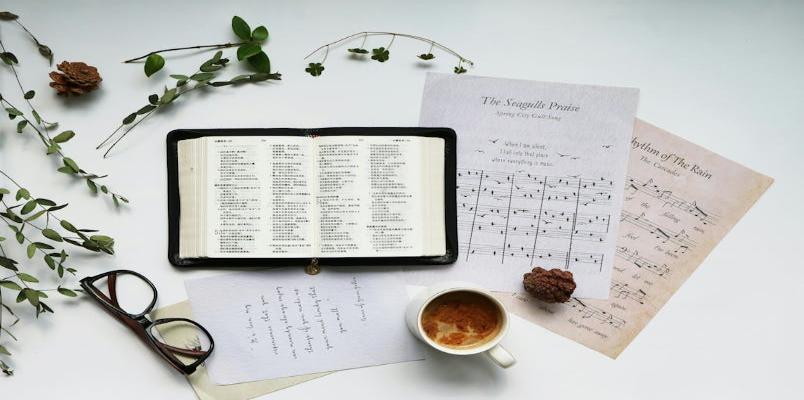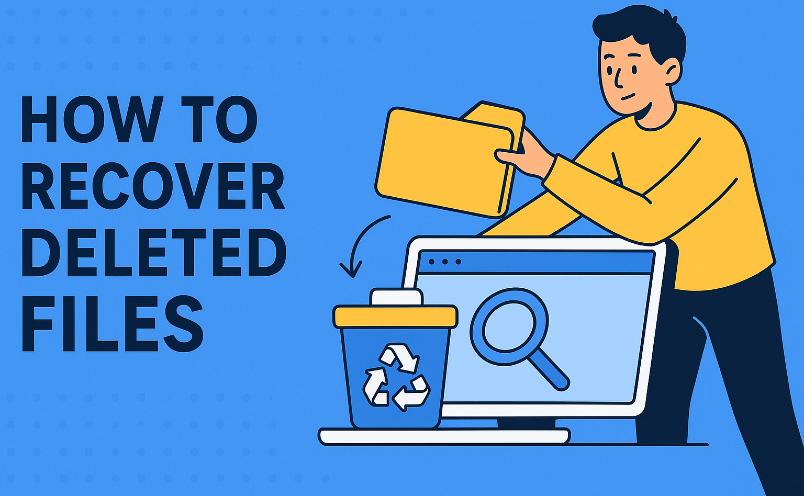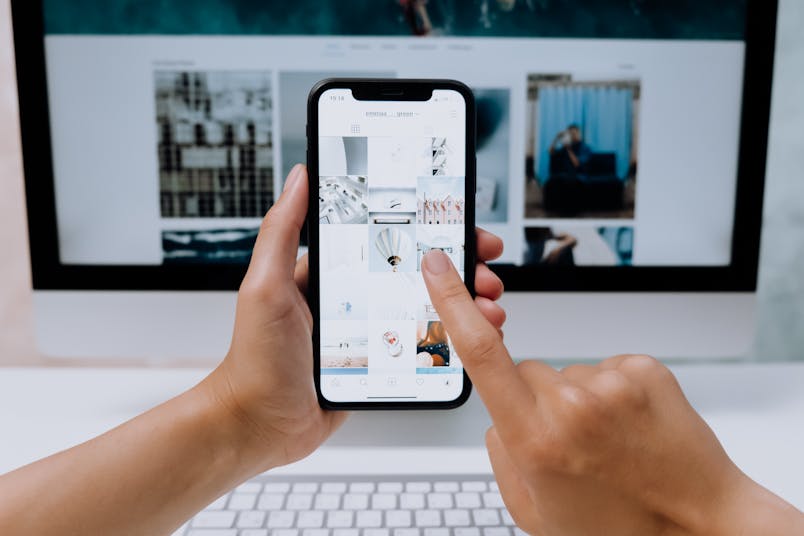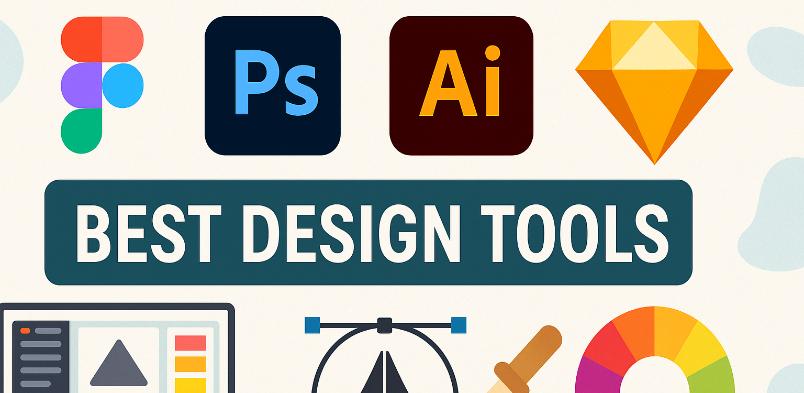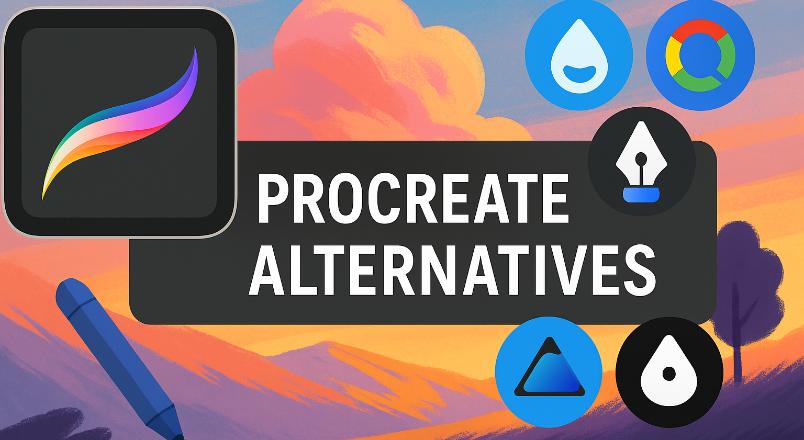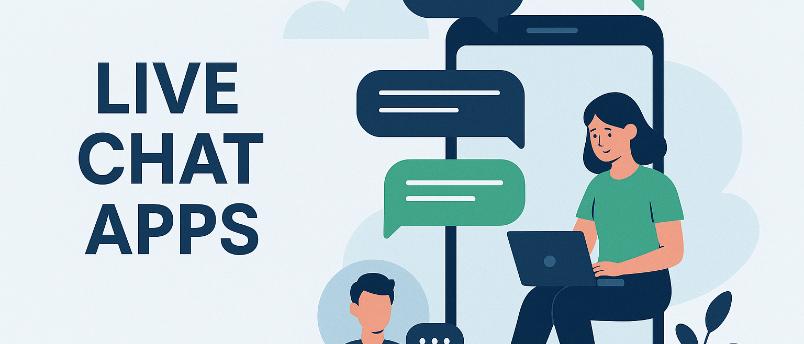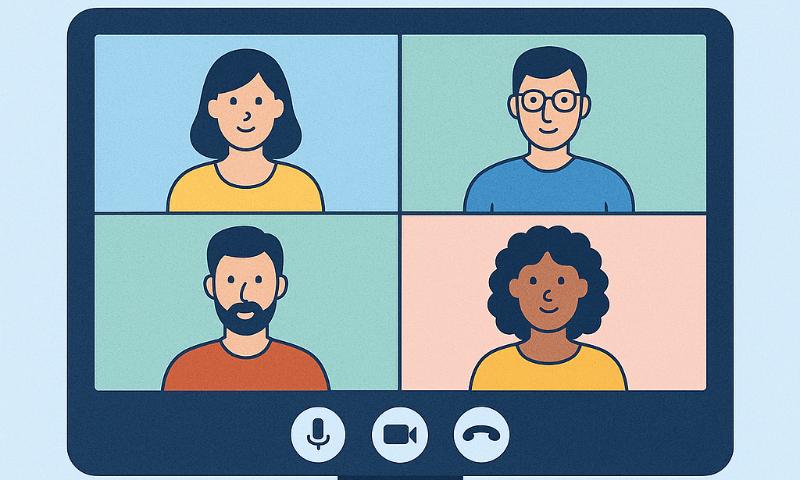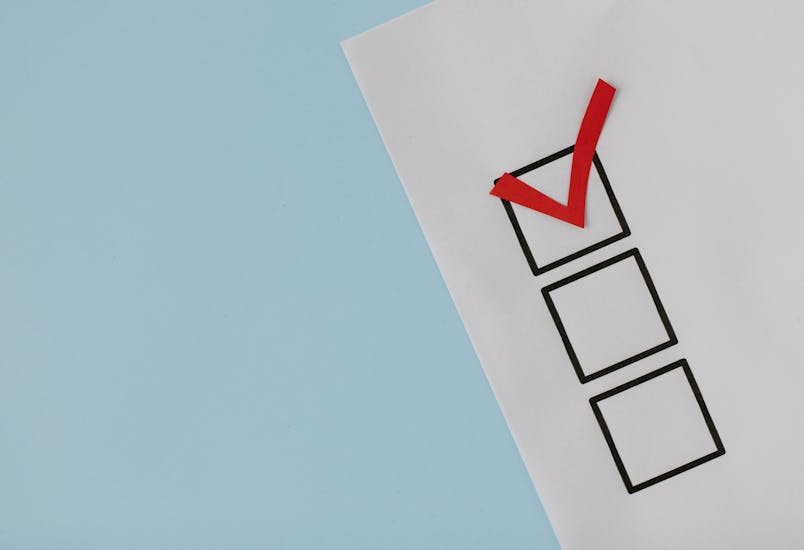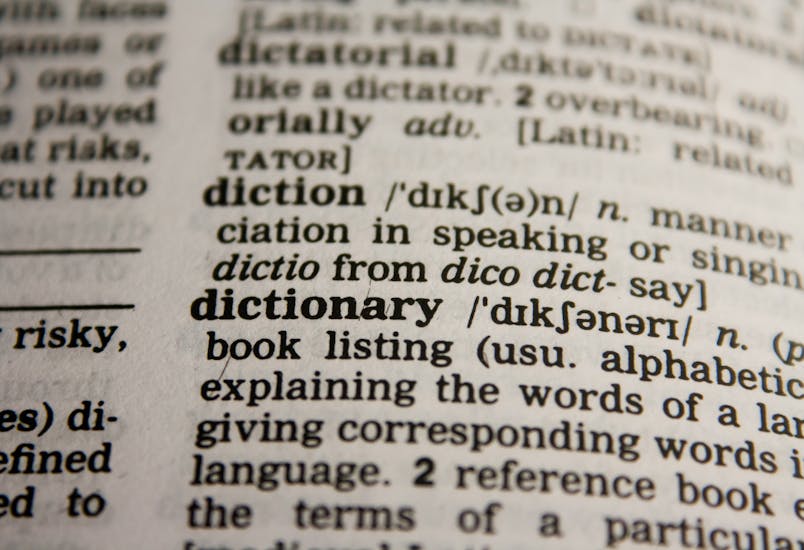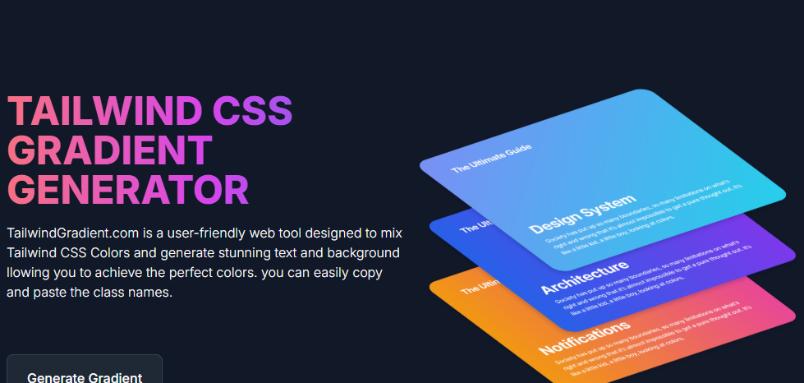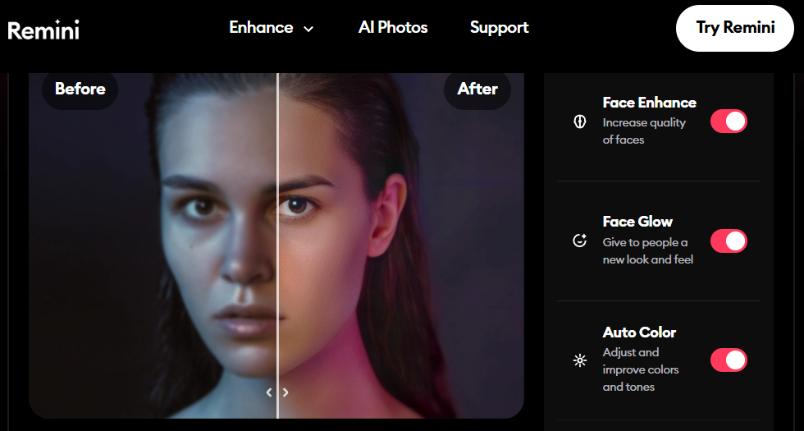Image editing software plays a crucial role in today’s digital world, allowing creators, professionals, and enthusiasts to manipulate, enhance, and transform visuals. Whether for photography, graphic design, or digital art, these tools are essential for producing polished and professional content. In this article, we will explore a wide array of image editing software, providing detailed introductions for each, and offering a comprehensive list of popular and widely used tools for image editing.
YOU CAN ALSO CHECK;
- Most Recommended 10+ Product Design Tools: Design Faster & Better
- 6 Best 4K Video Converters of 2023
- 3 Best CAD Softwares for MacOS of 2022
1. GIMP (GNU Image Manipulation Program)
GIMP is arguably the most well-known free alternative to Photoshop. It is open-source software that provides a wide array of powerful image editing tools, including advanced features such as layers, filters, masks, and brushes. GIMP is available for Windows, macOS, and Linux.
Features:
- Full support for layers and masks
- Customizable interface and plugins
- Comprehensive selection of brushes and filters
- Advanced color correction tools
- Supports PSD files (with limited compatibility)
Pros:
- Extremely feature-rich
- Active community with many tutorials available
- Regularly updated
- Open-source with no cost
Cons:
- Steep learning curve for beginners
- Interface can feel clunky for those used to Photoshop
- Some features may require installing additional plugins
2. Krita
Krita is an open-source painting and illustration software, often compared to Photoshop for its drawing and digital painting capabilities. It’s particularly popular among digital artists, illustrators, and animators. Krita is available on Windows, macOS, and Linux.
Features:
- High-quality brush engines for digital painting
- Supports advanced drawing tablets (pressure sensitivity, tilt)
- Animation tools with a frame-by-frame timeline
- Layer management, including blending modes and masks
- PSD file compatibility
Pros:
- Tailored for digital artists, illustrators, and animators
- Extensive brush and texture libraries
- User-friendly interface
- Open-source and free
Cons:
- Less suitable for photo editing and manipulation
- May not be ideal for graphic design work
3. Paint.NET
Paint.NET is a free and user-friendly image editing software that offers many essential features for basic photo editing, such as layers, blending modes, and special effects. It’s designed to be more accessible than advanced software like GIMP or Photoshop, making it ideal for beginners.
Features:
- Simple and intuitive interface
- Layer support with transparency
- Variety of special effects and filters
- Easy-to-use selection tools
- Supports most common file formats (including PSD, with a plugin)
Pros:
- Very easy to use
- Lightweight and fast
- Solid community with plenty of tutorials
- Open-source with no hidden costs
Cons:
- Limited advanced features compared to Photoshop
- Available only on Windows (though there are workarounds for macOS)
- Lacks advanced color grading and photo manipulation tools
4. Photopea
Photopea is an online image editor that closely resembles Photoshop in terms of its interface and features. It’s browser-based, meaning it can run on any operating system without needing to be installed. Photopea is great for those who want Photoshop-like functionality without the cost.
Features:
- Supports PSD, AI, and other Adobe file formats
- Layer management, masks, and blending modes
- Filters and advanced selection tools
- Web-based with no installation required
- Free with ad-supported version, premium version available
Pros:
- Photoshop-like interface with minimal learning curve
- Works across multiple platforms (Windows, macOS, Linux)
- No installation needed
- Full support for layers and masks
Cons:
- Ads in the free version
- Limited offline capabilities
- Slower than desktop applications for more complex tasks
5. Pixlr X
Pixlr X is a web-based image editor designed for users who want a simple yet effective tool for photo editing. It is aimed at beginners and non-professional users, offering easy-to-use tools for quick edits like cropping, retouching, and color adjustments.
Features:
- Simple drag-and-drop interface
- Basic editing tools like cropping, resizing, and rotating
- Filters, text, and drawing tools
- Cloud-based with no installation required
- Supports PSD files
Pros:
- Extremely easy to use
- Fast, cloud-based workflow
- Lightweight and intuitive interface
- Works well for casual photo edits
Cons:
- Lacks advanced photo manipulation tools
- Limited features in the free version
- Web-based; requires internet connection
6. Inkscape
Inkscape is primarily a vector graphics editor, often compared to Adobe Illustrator. However, it can also be used for certain raster image editing tasks. It is free, open-source software that’s available on Windows, macOS, and Linux.
Features:
- Extensive vector editing tools
- Advanced path manipulation
- Compatible with SVG files and supports importing raster images
- Text, shapes, and gradient tools
- Extensible with plugins and extensions
Pros:
- Excellent for vector artwork and design
- Open-source and free
- Lightweight and easy to use for basic tasks
Cons:
- Not designed for photo manipulation
- Limited raster editing capabilities compared to Photoshop
- Lacks some advanced features found in Photoshop
7. Fotor
Fotor is an online photo editor and design tool that provides a variety of features aimed at improving photo quality, creating collages, and designing social media content. It is user-friendly and perfect for quick photo edits and graphic design.
Features:
- One-click photo enhancements and filters
- Built-in templates for social media posts, flyers, and banners
- Collage maker and design tools
- Cloud-based with no installation required
- Batch processing support
Pros:
- Great for beginners and social media content creation
- Free with additional premium features available
- Fast and easy-to-use interface
- Web-based
Cons:
- Lacks some advanced features
- Limited file export options in the free version
- Web-based; requires an internet connection
8. Seashore
Seashore is a free, open-source image editor designed for macOS users. It provides basic photo editing capabilities like layers, gradients, and transparency, while maintaining a simple and clean interface. It is often compared to Photoshop’s simpler, more lightweight version.
Features:
- Supports layers and layer masks
- Simple interface for beginners
- Basic photo editing and manipulation tools
- Mac-compatible with native support for macOS
Pros:
- Easy-to-use and lightweight
- Perfect for macOS users
- Open-source and free
Cons:
- Lacks advanced features found in Photoshop and GIMP
- Limited file format support
- Primarily designed for raster image editing, not vector graphics
9. Darktable
Darktable is a free, open-source photography software primarily designed for raw photo processing. It is often seen as a free alternative to Adobe Lightroom, offering advanced features for photographers to manage and edit large collections of photos.
Features:
- Non-destructive editing workflow
- Support for raw image files
- Advanced color correction and tone mapping
- Powerful cataloging and tagging system
- Available for Windows, macOS, and Linux
Pros:
- Best for raw photo processing
- Excellent for photographers who want to manage their photo libraries
- Open-source and regularly updated
Cons:
- Focused primarily on photography, not general image manipulation
- Interface might be difficult for beginners to navigate
- Requires a more powerful computer for large collections of raw images
10. Canva
Canva is an online design tool that is popular for creating graphics for social media, presentations, posters, and more. While it’s not as feature-rich as Photoshop in terms of photo manipulation, it is an excellent choice for graphic design tasks, especially for non-professionals.
Features:
- Templates for social media, presentations, flyers, etc.
- Easy-to-use drag-and-drop interface
- Cloud-based collaboration features
- Extensive stock photo library
- Free and paid plans available
Pros:
- Very user-friendly and great for beginners
- Extensive library of templates and design assets
- Collaborative features for team projects
Cons:
- Limited image editing tools compared to Photoshop
- Some features are behind a paywall
- Web-based; requires an internet connection
11. Polarr
Polarr is an intuitive photo editing tool available both as a web app and mobile application. It is highly suitable for those who want quick and powerful edits without a steep learning curve. Polarr is particularly popular among social media users and influencers.
Features:
- Advanced filters and customizable adjustments
- Powerful color grading tools
- AI-based enhancement features
- Available as a web app, macOS, Windows, and mobile
- Support for batch processing and exporting
Pros:
- Easy-to-use interface
- Great for quick, high-quality photo edits
- AI-driven enhancement tools
- Cross-platform support
Cons:
- Limited editing features in the free version
- Mobile version lacks some advanced tools
- Basic for serious photographers or designers
12. Vectr
Vectr is a free vector graphics editor that is available as both a web app and desktop application. It’s perfect for creating vector artwork like logos, icons, and illustrations, similar to Adobe Illustrator. Vectr is beginner-friendly with a simple interface.
Features:
- Real-time collaboration and sharing
- Easy-to-use vector tools for design and illustrations
- Cloud syncing and access from multiple devices
- Cross-platform: Available on Windows, macOS, and web
Pros:
- Intuitive interface, ideal for beginners
- Easy vector-based editing
- Collaborative features for teams
- Free to use
Cons:
- Lacks advanced vector design tools (compared to Illustrator)
- Limited features in the free version
- Does not support advanced text effects
13. BeFunky
BeFunky is an online photo editing tool that provides a comprehensive suite of tools for photo editing, collage making, and graphic design. It’s designed for quick edits and is perfect for social media posts, flyers, and banners.
Features:
- AI-based enhancement tools
- Photo editing, collage maker, and graphic design features
- Text, filter, and effect tools
- Template library for social media posts, invitations, etc.
- Available as a web app with premium options
Pros:
- Extremely easy to use
- Great for creating quick graphics and social media content
- Offers a free and easy-to-access version
- Good selection of tools and templates
Cons:
- Advanced features locked behind premium subscription
- Web-based, so requires an internet connection
- Lacks some powerful photo manipulation features
14. Sumopaint
Sumopaint is another free online image editor that provides a robust set of tools for both beginners and more experienced users. While it’s not as comprehensive as Photoshop, it offers a good range of photo editing and drawing tools for creative work.
Features:
- Image editing with layers and filters
- Free drawing tools for sketching and digital painting
- Retouching tools, color adjustments, and effects
- Available as a browser-based tool and desktop version (paid)
Pros:
- Simple interface and easy to use
- Web-based, no installation required
- Suitable for casual image editing and creative projects
Cons:
- Some features locked behind paid versions
- Limited compared to Photoshop in terms of advanced features
- Not the best for complex photo manipulation
15. Gravit Designer
Gravit Designer is a free vector design tool with a strong set of features for creating illustrations, logos, UI designs, and even web design mockups. It works directly in your browser or through a downloadable desktop application and is widely regarded as a great alternative to Adobe Illustrator.
Features:
- Vector-based design with precision tools
- Multiple design templates for UI/UX, illustrations, etc.
- Cloud syncing for easy access across devices
- Cross-platform (Windows, macOS, Linux, and browser)
Pros:
- Great for vector graphic design and UI/UX projects
- Easy-to-use interface
- Free cloud-based storage
- Available across multiple platforms
Cons:
- Limited advanced features in the free version
- Paid plans unlock some important tools and export options
- Not intended for photo manipulation, more for design
16. RawTherapee
RawTherapee is a free, open-source photo editor mainly designed for raw image processing. It focuses on delivering high-quality edits for photographers, making it an ideal alternative to Adobe Lightroom for managing and enhancing raw files.
Features:
- Advanced raw processing tools
- Extensive color correction and noise reduction
- Tone-mapping and sharpening
- Batch editing capabilities
- Cross-platform (Windows, macOS, Linux)
Pros:
- Best for professional raw photo processing
- Non-destructive editing
- Open-source and frequently updated
- Strong community support
Cons:
- Limited to raw image editing, not for general photo manipulation
- Steep learning curve for beginners
- User interface can be overwhelming at first
17. Lunapic
Lunapic is an online photo editor known for its simplicity and versatility. While it’s less advanced than Photoshop, Lunapic has a variety of effects and editing tools that are easy to use for beginners and casual users.
Features:
- Basic photo editing tools (crop, rotate, resize)
- Effects and filters for creative manipulation
- Animated GIF creation and editing
- Support for multiple file formats
- Completely web-based with no downloads required
Pros:
- Free and easy to use
- Wide range of photo effects and filters
- Web-based, no installation needed
- Great for quick edits and effects
Cons:
- Lacks advanced features for serious photo manipulation
- Interface feels outdated
- Web-based; requires internet connection
18. PhotoScape X
PhotoScape X is a free all-in-one photo editor and design tool available for Windows and macOS. It offers an intuitive interface with a broad selection of features for photo editing, batch processing, creating GIFs, and even basic graphic design.
Features:
- Basic photo editing tools (crop, resize, rotate)
- Filters, effects, and frame options
- Collage maker and batch editing features
- GIF creation and animation tools
- Supports layers and masks
Pros:
- Great for beginners and casual editors
- Includes batch editing for multiple images
- Free with a very usable set of features
- User-friendly interface
Cons:
- Lacks some advanced editing options found in Photoshop
- Some features locked in paid version
- Limited for advanced design work
19. Artweaver
Artweaver is a free digital painting and image editing software with a focus on creating natural, expressive artwork. It’s especially popular for painting and drawing, offering many brush options and customizable settings to simulate real media.
Features:
- Extensive brush library with customizable settings
- Layer support and blend modes
- Advanced photo manipulation tools
- Supports PSD files
- Available for Windows with a free version
Pros:
- Great for digital painting and artwork
- Easy-to-use with a natural brush feel
- Supports PSD files and has essential photo editing tools
- Free version with many features
Cons:
- Limited to painting and photo manipulation tasks
- Interface could be more polished
- Lacks some advanced Photoshop-like photo-editing capabilities
20. Zoner Photo Studio X (Free Trial)
While Zoner Photo Studio X is a paid software, it offers a free trial that provides many features similar to Adobe Lightroom and Photoshop. It’s ideal for managing and editing photos, and its simple interface makes it accessible for beginners.
Features:
- Raw image processing and management tools
- Batch editing and advanced filters
- Cloud storage for photo organization
- Support for multiple formats
- Intuitive interface with a clean design
Pros:
- A great free trial for professionals looking for a Photoshop alternative
- Strong batch editing features
- User-friendly interface for photo editing and management
Cons:
- Free version is limited in features
- The full version is paid after the trial ends
- Primarily photo-focused, lacking advanced design tools
21. MediBang Paint
MediBang Paint is a free, cloud-based digital painting and comic creation tool. It’s available on Windows, macOS, and mobile devices and is known for its simple yet powerful set of tools geared toward illustrators and comic artists.
Features:
- Cloud storage for saving and syncing projects
- Brushes, textures, and comic panels
- Layer support with blend modes and masks
- Comic-specific tools like speech bubbles and tone mapping
- Available for both desktop and mobile platforms
Pros:
- Great for creating comics and illustrations
- Free cloud storage and syncing
- Intuitive, user-friendly interface
- Wide range of brushes and assets
Cons:
- Focused more on illustration than photo manipulation
- Limited features compared to full-fledged graphic design tools
- Lacks advanced photo retouching capabilities
22. Affinity Photo (Free Trial)
While Affinity Photo is not completely free, it offers a 30-day free trial that provides full access to its powerful features. Affinity Photo is a professional-level image editing software that’s often considered a more affordable alternative to Photoshop.
Features:
- Advanced layer-based editing with support for PSD files
- Full RAW editing, filters, and masking tools
- Non-destructive editing workflow
- Comprehensive retouching tools, such as frequency separation
- Available on macOS, Windows, and iPad
Pros:
- Professional-grade photo manipulation and retouching
- Advanced tools for color correction and compositing
- Works with Photoshop files (PSD support)
- Affordable once the trial ends
Cons:
- Paid after the free trial expires
- May require a steeper learning curve for beginners
- Lacks the extensive cloud integration found in Photoshop
23. Chasys Draw IES
Chasys Draw IES is a versatile image editing software with features like photo editing, drawing, and even animation. It’s particularly useful for artists and photographers looking for a free, all-in-one solution that combines drawing and photo manipulation.
Features:
- Image editing, digital painting, and animation tools
- Supports layers, blending modes, and filters
- RAW image processing capabilities
- Animation tools for creating frame-by-frame animation
- Available for Windows
Pros:
- All-in-one tool for digital art, animation, and photo editing
- Robust selection of brushes and drawing tools
- Free and lightweight
- Supports RAW images and high-quality editing
Cons:
- Limited to Windows only
- Interface can feel a bit outdated
- Less polished than some other tools like GIMP or Photoshop
24. Luminance HDR
Luminance HDR is an open-source tool specifically designed for high-dynamic range (HDR) image processing. It’s great for photographers who need specialized tools to merge multiple exposures into a single HDR image, with enhanced highlights, shadows, and color detail.
Features:
- HDR image creation from bracketed exposures
- Tone mapping and local adaptation tools
- Advanced color grading and manipulation
- Supports a wide range of HDR formats
- Cross-platform: Available for Windows, macOS, and Linux
Pros:
- Perfect for HDR photographers and advanced image processing
- Open-source and free to use
- Focuses specifically on HDR imaging
- High-quality tone mapping and exposure blending
Cons:
- Limited to HDR-specific tasks, not for general photo editing
- User interface may be complex for beginners
- Not ideal for routine photo manipulation tasks
25. XnView MP
XnView MP is a free image viewer and organizer that also includes basic editing tools. It’s particularly useful for managing large collections of images, with capabilities for viewing, organizing, and converting photos, as well as performing simple edits.
Features:
- Image viewing, conversion, and organization tools
- Basic editing features like resizing, cropping, and rotating
- Batch processing for large numbers of images
- Supports a wide range of image formats
- Available for Windows, macOS, and Linux
Pros:
- Great for managing and organizing large photo libraries
- Quick and efficient batch processing
- Supports more than 500 image formats
- Lightweight and free
Cons:
- Lacks advanced photo editing tools
- Focuses more on image viewing and organization
- Limited retouching and creative tools compared to Photoshop
26. LightZone
LightZone is a free, open-source photo editing software aimed at photographers, particularly those who work with RAW images. It offers a non-destructive editing workflow and powerful tools for enhancing and fine-tuning photographs.
Features:
- RAW image processing and adjustment
- Non-destructive editing with “zones” for targeted editing
- Local adjustments for exposure, contrast, and saturation
- Easy-to-use interface
- Available for Windows, macOS, and Linux
Pros:
- Excellent for photographers working with RAW files
- Non-destructive editing for better workflow
- Free and open-source
- Simple, user-friendly interface
Cons:
- Lacks advanced features for general image manipulation
- Interface may seem basic for some users
- Limited compared to software like Lightroom or Photoshop
27. Pinta
Pinta is a free, open-source image editor that offers basic photo manipulation tools. It’s aimed at users who need a simple, easy-to-use photo editor for everyday tasks such as cropping, resizing, and applying basic effects.
Features:
- Simple drawing and photo editing tools
- Layer support with basic blending modes
- Basic filters and effects (sharpen, blur, invert)
- Supports multiple image formats
- Available for Windows, macOS, and Linux
Pros:
- Lightweight and easy to use
- Great for simple editing tasks
- Open-source and free
Cons:
- Lacks advanced features for professional designers
- Limited tools for detailed photo manipulation
- Basic functionality compared to GIMP or Photoshop
28. Figma
Figma is primarily a vector-based design tool for UI/UX design and prototyping, but it can also be used for basic image manipulation and graphic design. It’s cloud-based and widely used for collaborative design work, making it a great tool for teams.
Features:
- Cloud-based collaborative design tool
- Vector editing for UI/UX design and logos
- Prototyping and real-time collaboration
- Plugins for photo manipulation, illustration, and effects
- Cross-platform (works on web, macOS, and Windows)
Pros:
- Excellent for design and prototyping
- Cloud-based, with easy collaboration
- Versatile vector editing tools
Cons:
- Not designed specifically for photo editing
- Limited compared to tools like Photoshop or Illustrator
- Requires an internet connection for full functionality
29. Snapseed
Snapseed is a free, mobile-based photo editing app from Google, available on both Android and iOS devices. It offers a comprehensive set of editing tools and filters tailored for mobile users, making it ideal for on-the-go photo enhancements.
Features:
- Full range of photo editing tools: crop, rotate, adjust colors, etc.
- Advanced features like curves, healing, and perspective tools
- Numerous filters and presets for quick adjustments
- RAW image support
- Available on Android and iOS
Pros:
- Excellent for mobile photo editing
- Wide range of powerful editing features
- Free with no hidden costs
Cons:
- Limited to mobile devices (not for desktop)
- Not suitable for advanced compositing or graphic design tasks
- Can be a bit overwhelming for beginners due to many features
30. PhotoFiltre Studio (Free version)
PhotoFiltre Studio is a lightweight image editing software with both basic and advanced features. It’s ideal for quick fixes and photo enhancements, but it also has a range of tools for those looking to dive deeper into more complex photo manipulation.
Features:
- Basic tools like crop, resize, rotate, and adjust brightness
- Layer support and filters for photo effects
- Easy-to-use interface with predefined filters
- Advanced tools like masking and retouching
- Available for Windows
Pros:
- Simple interface, great for beginners
- Great for light photo editing tasks
- Free version offers plenty of features
- Lightweight and fast
Cons:
- Lacks advanced capabilities for complex edits
- Paid version unlocks more advanced features
- Limited for professional-level image manipulation
31. PicMonkey (Free Trial)
PicMonkey offers a free trial with a robust set of tools for photo editing, design, and social media content creation. It’s a simple and intuitive platform perfect for users who want quick fixes, overlays, and easy design tasks.
Features:
- Basic photo editing tools: crop, resize, adjust color
- Template library for social media posts, marketing materials
- Text and graphic overlays
- Collage maker
- Web-based with a free trial and paid versions
Pros:
- Quick and easy design and editing for social media
- Numerous templates and design elements
- Great for beginners with minimal learning curve
- Free trial available
Cons:
- Requires a paid plan for full functionality
- Limited advanced photo manipulation tools
- Web-based, so it requires an internet connection
32. Designify
Designify is an AI-powered tool that simplifies the process of creating professional-level designs, including photo editing and graphic design, especially for e-commerce, social media, and web content creation.
Features:
- AI-based background removal and enhancement
- Customizable templates for social media, e-commerce, and marketing
- Instant background replacement with realistic results
- Available as a web app
Pros:
- Fast and user-friendly design creation
- AI-driven, making it easy to produce high-quality designs
- Offers background removal and photo enhancement tools
- Great for quick social media content creation
Cons:
- Limited to the free version with few customization options
- Full access requires a paid subscription
- Best for basic design tasks rather than advanced photo editing
33. G’MIC
G’MIC (GREYC’s Magic for Image Computing) is an open-source software designed for image processing, and it works as a plugin for GIMP or standalone. It features an extensive array of filters and effects for photo manipulation, retouching, and visual effects.
Features:
- Hundreds of image filters and effects
- Image analysis tools and advanced processing
- Works as a plugin for GIMP and standalone software
- Cross-platform for Windows, macOS, and Linux
Pros:
- Offers advanced image manipulation features
- Open-source with regular updates
- Huge collection of pre-made filters and effects
- Works in GIMP and as standalone software
Cons:
- Complex interface that can be overwhelming for beginners
- Lacks traditional photo editing features found in software like Photoshop
- Can be slow when processing large images
Conclusion
With this additional set of free Photoshop alternatives, you now have even more tools to choose from depending on your specific needs—whether it’s digital painting, photo manipulation, vector design, or image enhancement. From advanced photo editing tools like Photopea to creative design platforms like Canva, and lightweight drawing applications like SumoPaint, you have ample choices to suit every skill level and use case.
These free alternatives to Photoshop provide a wide spectrum of capabilities, from beginner-friendly interfaces to professional-grade photo manipulation and design. Find the one that best matches your creative process and start producing amazing designs without the cost!