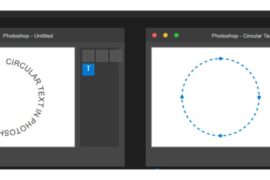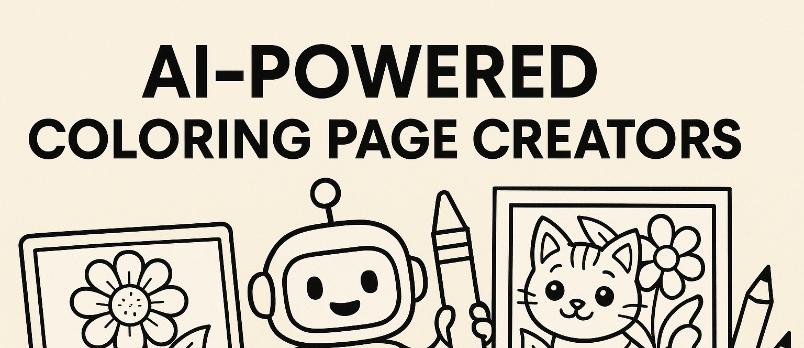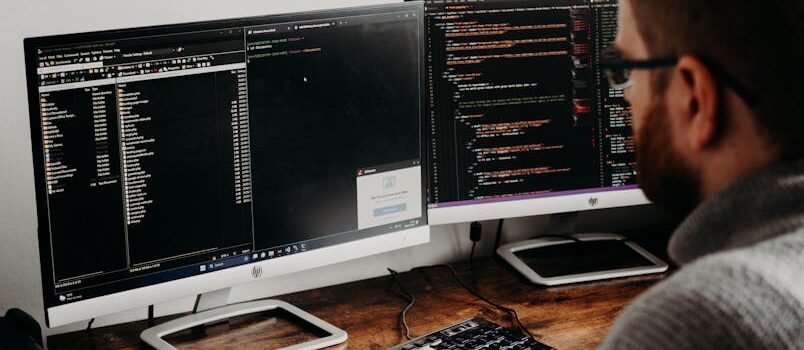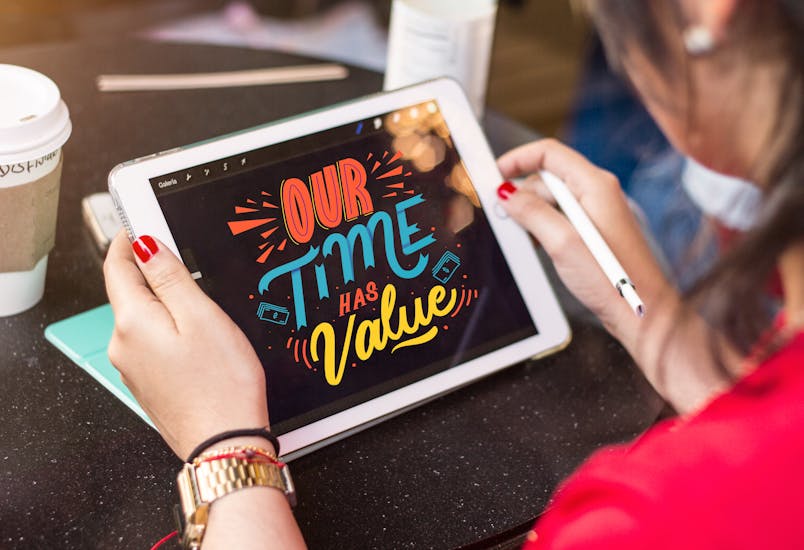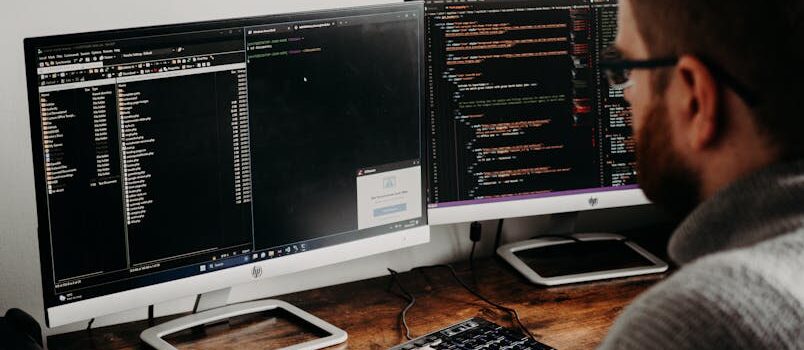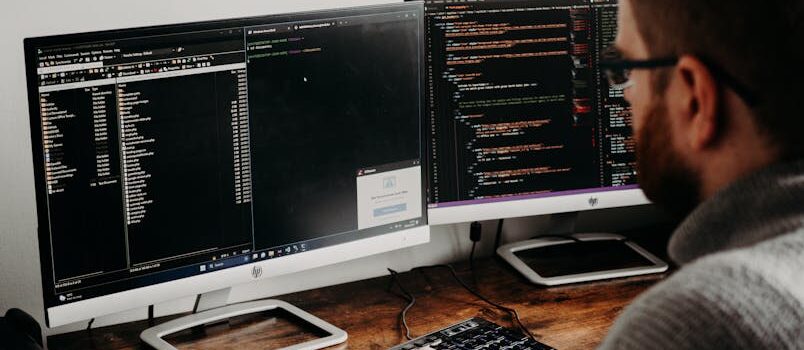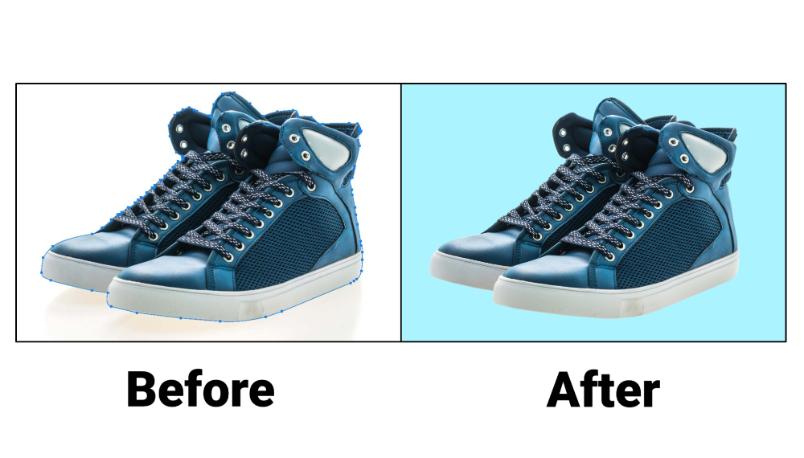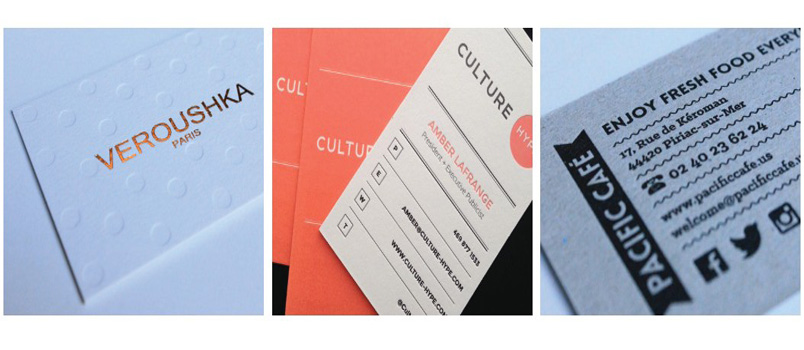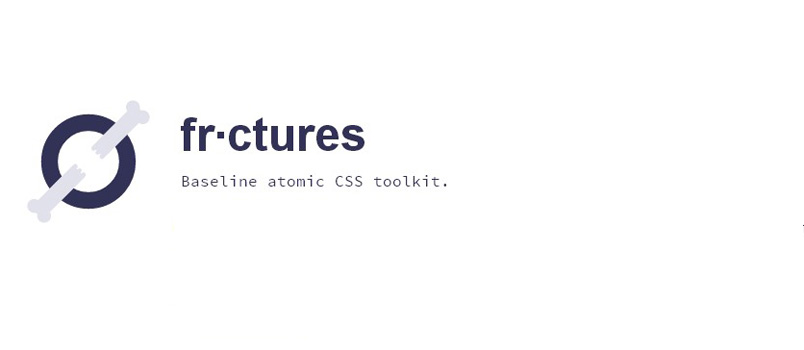The Adobe CS6 family of design software comes with a lot of new features. As an old-timer to the Photoshop scene especially, I tend to overlook some of the newest tools, just because I don’t always want to take the time to learn them. But that’s where some really great tutorials can come in handy.
This roundup focuses on some of those easy-to-miss features that you may not have considered reading up on. From 3D tools to type functions you’ll love as soon as you learn, CS6 has some wonderful new features. So check these tutorials out and follow along with Photoshop or Illustrator open as you go to get the most out of the process.
These tutorials are the ones I reached for to get me up to speed with some of the newest CS6 tools. But there are lots more available, so don’t stop here. Use these to get your imagination fired up.
Some of the topics included in the tutorials below include:
- 3D composition
- Color Range tweaks
- Blur Gallery
- Animation
- Colorize
- Productivity tips
- Pattern generation
- Image Trace (previously Live Trace) in Illustrator
3D Pool Ball Composite (video)

Tools Covered: 3D tools, layer masking, light source manipulation.
One of the most powerful tools in Photoshop CS6 are all the new 3D rendering features. From light source manipulation to moving an object along a plane, the new tools are a huge step from the previous version.
This tutorial gives a quick intro to many of the newest features within the 3D toolset. It’s a short, 7 minute video that doesn’t go over too much detail, which is great for veterans like me who don’t need the baby-step walk-through version.
Quickly Select Skin Tones in Photoshop CS6 (video)

Tools Covered: Color Range, skin aware, detect face
I use the Select -> Color Range features all of the time to isolate sections of an image. Usually this is for highlights and shadows I want to work with, but the new Skin Tones feature makes isolating people so much easier. And the Detect Face feature within the tool makes my job a lot easier as well.
This short, 40 second tutorial shows where to find these tools and some quick tips for adjustments. If you’re brand new to these, this will be helpful for finding and applying them. For the ol’ veterans, it’s just good to know about the new features and see where they’re located.
Photoshop CS6 Blur Gallery Tutorial

Tools Covered: Blur Gallery
Easily one of my favorite new features is the Blur Gallery in Photoshop CS6. This is a series of tools that make adding incredible blur effects a piece of cake. But they’re not intuitive. Unless you’ve worked with the Puppet Warp tool a lot in the past, you’re likely not going to be familiar with the pin tools and how they work.
This tutorial gives you a high level overview of the three basic blur gallery filters: Field Blur, Iris Blur, and Tilt-Shift.
New Adobe Photoshop CS6 Bokeh Tutorial (video)
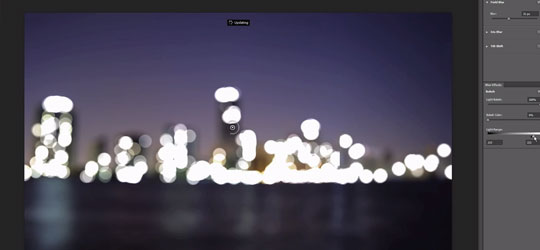
Tools Covered: Blur Gallery, Field Blur, Bokeh
Related and built into the Blur Gallery toolset is the ability to create and control bokeh effects in Photoshop CS6. This new set of tools gives you unprecedented control. You can create very convincing effects or just use the bokeh tools for composition purposes.
This tutorial walks through the basics of the features using the Blur Gallery as a starting point and building up from there. It’s minutes long and goes into enough detail that you can jump into any project right away.
Creating Animation with Audio in Photoshop CS6 (video+)
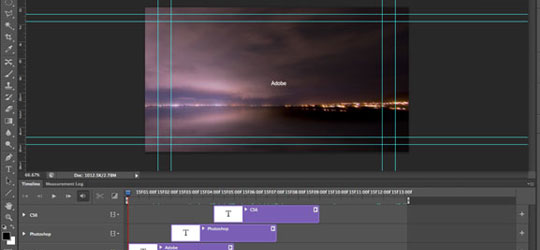
Tools Covered: Timeline, Video Layers, Type Tool
Animation isn’t new to Photoshop, but CS6 has a bunch of new features for making incredibly controlled video sequences that can be exported into lots of new formats. From your typical GIF to full-fledged video, CS6 gives you powerful features for video.
I like this tutorial so much because it has a wonderful, short demonstration of how to put the animation effects to work for you. Then it follows up with a thorough discussion of how to recreate the video on your own. The effect is very simple but also very effective.
Colorize a Black and White Photo (video)

Tools Covered: Color Selection, Layer Masking, Color Channels, Curves, Adjustment Layers
This is one of my favorite and most inspiring tutorials. I regularly work with black and white photos and this tutorial helped me take my colorization effects to a whole new level. Photoshop CS6 gives you much more control over color selection. And when you add adjustment layers that display in real-time, you have a whole new level of creativity at your finger tips.
Manage Your Layers More Efficiently With Photoshop CS6
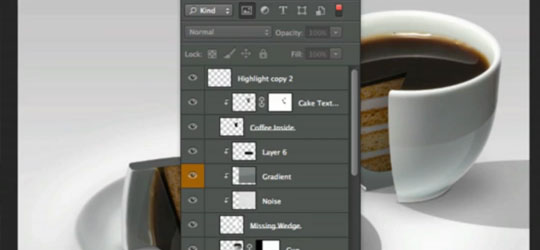
Tools Covered: Layers Palette
One of the first things I noticed in Photoshop CS6 is the different Layers Palette. I regularly have 50 to 100 layers at any given time. Some of the new features makes it a lot easier to quickly find layers I want to work with.
This tutorial shows you how to use the Layers Palette filter options and covers some other tweaks added as well. It’s a 2 minute video that will save you hours over the long-term.
Type Styles in Photoshop CS6
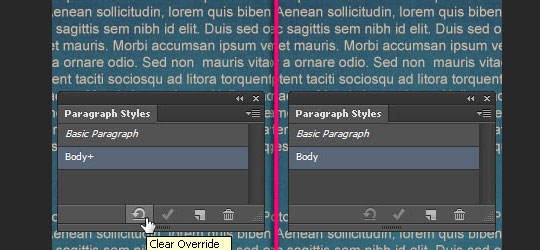
Tools Covered: Type Styles, Type Panels
Type manipulation is at the cornerstone of most design projects. Photoshop CS6 introduces a number of new features that allow for much more control of type changes across several projects. One of the tools I’ve found to be the most useful is the Type Styles. If you’ve worked with InDesign, you are already very familiar with this feature, but it’s brand new to Photoshop in CS6.
This tutorial walks you through how to use the new Type Styles efficiently with some cool tips along the way.
Creating a Simple Pattern – Illustrator CS6 (video)
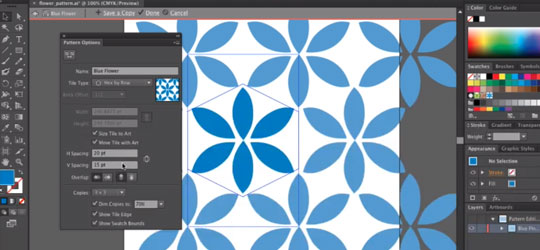
Tools Covered: Pattern
I use patterns all the time and often need to create my own. Illustrator CS6 has a lot more pattern creation tools for refining patterns on the fly. I love the ability to create ultra-detailed spacing and pattern configurations from a single shape.
This tutorial walks you through the basic pattern features and how to make something from scratch in about 4 minutes.
Image Trace – Illustrator CS6 (video)
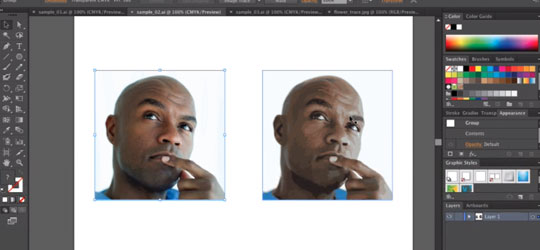
Tools Covered: Image Trace
You think you know Image Trace if you used Live Trace, but you don’t if you haven’t used the CS6 version. It’s completely revamped, much faster, and has a thousand times better color recognition.
This tutorial shows the basics so you can get started fast. The tool is so powerful that I’ve found it’s more about dialing it back. In this two minute tutorial, you get introduced to the capabilities of the Image Trace tool and how to get started applying it to your drawings and graphics.