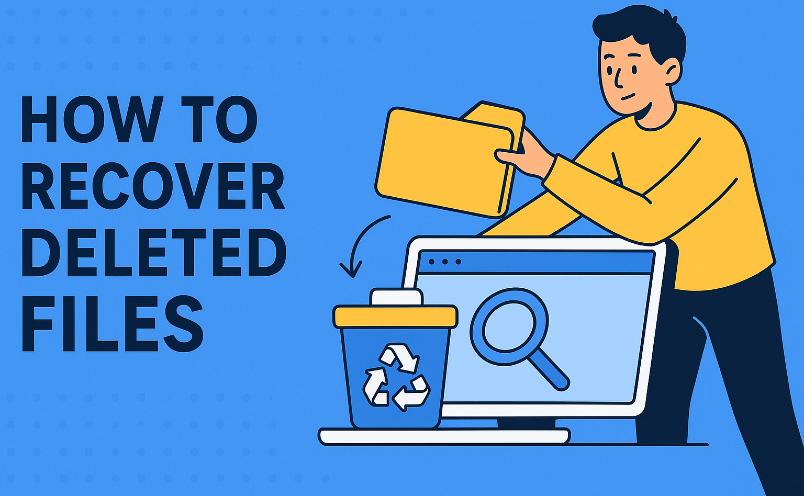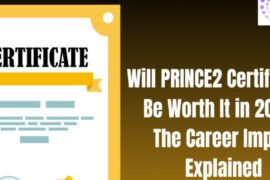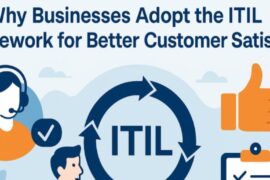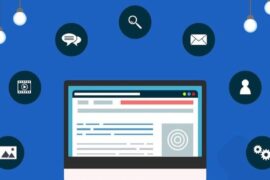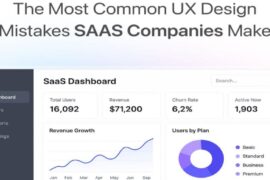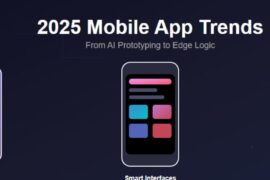That sinking feeling hits like a freight train. You’ve just realized that important presentation, family photos from last summer, or months of research notes have vanished into the digital void. Your heart races as you frantically click through folders, hoping against hope that you simply misplaced the files. But deep down, you know the truth: they’re gone. So, here is how to recover deleted files?
Before you spiral into full panic mode, take a deep breath. File deletion isn’t always the digital death sentence it appears to be. With the right approach and tools, there’s often a path back from the brink of data disaster.
Understanding the Deletion Process
When you delete a file, your computer doesn’t immediately incinerate every trace of it. Instead, it performs what amounts to digital sleight of hand. The operating system simply marks the space occupied by your file as “available for reuse” and removes the file’s entry from the directory listing. The actual data remains intact on your storage device until new information overwrites it.
Think of it like a library book that’s been removed from the card catalog but still sits on the shelf. The librarian has marked its spot as available, but the book remains there until someone places a new one in its location. This is why acting quickly dramatically improves your chances of successful recovery.
The Golden Rule: Stop Everything
The moment you realize files are missing, resist the urge to continue using your computer normally. Every new file you save, every program you install, every temporary file your system creates potentially writes over the space where your deleted data lives.
If the deleted files were on your main hard drive, consider shutting down your computer immediately and working from another device to research recovery options. For external drives or secondary storage, disconnect them right away to prevent any automatic background processes from accessing them.
Built-in Recovery Options
Windows Recycle Bin and File History
Windows users have several built-in safety nets. The Recycle Bin is your first stop, obviously, but don’t overlook File History if you’ve enabled it. This feature automatically backs up versions of files in your Documents, Music, Pictures, Videos, and Desktop folders.
To access File History, navigate to the folder where your files once lived, right-click in the empty space, and select “Restore previous versions.” You might be surprised by what Windows has quietly preserved.
macOS Trash and Time Machine
Mac users should first check the Trash, then turn to Time Machine if it’s been running. Time Machine’s interface lets you travel back through snapshots of your system, potentially recovering files from before they were deleted.
Even if you haven’t been running Time Machine continuously, macOS creates local snapshots on modern systems that might contain your missing files.
Linux Recovery Approaches
Linux users face a slightly more complex situation since most distributions don’t have a universal recycle bin. However, some desktop environments like KDE and GNOME include trash functionality. Check your file manager’s trash folder first.
For command-line deletions, consider using grep to search through your shell history for the exact deletion command, which might help you remember the file’s location or name.
Professional Recovery Software
When built-in options fall short, specialized recovery software becomes your best ally. These programs work by scanning your storage device for remnants of deleted files and attempting to reconstruct them.
Free Solutions
Recuva stands out as one of the most reliable free options for Windows users. Its simple interface belies powerful scanning capabilities that can recover files from hard drives, memory cards, and USB drives. The software even provides a confidence rating for each recoverable file, helping you prioritize which ones are most likely to be successfully restored.
PhotoRec takes a different approach, focusing on file signatures rather than file system structures. Despite its name, it recovers far more than just photos. This cross-platform tool works on virtually any storage device and can resurrect files even from severely damaged drives.
TestDisk, from the same developers as PhotoRec, specializes in repairing damaged partition tables and making non-bootable drives bootable again. While more technical than other options, it’s invaluable when dealing with serious file system corruption.
Premium Options
R-Studio offers professional-grade recovery capabilities with support for virtually every file system imaginable. Its network recovery features allow you to recover files from remote computers, making it invaluable in business environments.
GetDataBack excels at recovering entire partitions and handles complex scenarios like RAID array failures. While expensive, its success rate with severely damaged drives often justifies the cost.
Mobile Device Recovery
Smartphones and tablets present unique challenges for file recovery. Android devices with removable storage offer the best recovery prospects since you can connect the SD card directly to a computer and use standard recovery software.
For internal storage on both Android and iOS devices, the situation is more complex. Both operating systems encrypt data and make direct access difficult. However, if you’ve enabled cloud backup services like Google Photos, iCloud, or Dropbox, your files might be safely stored in the cloud even after local deletion.
Prevention: The Best Recovery Strategy
The most effective file recovery strategy is never needing to recover files in the first place. Implementing a robust backup system eliminates the panic and uncertainty of data loss scenarios.
The 3-2-1 Rule
Follow the industry-standard 3-2-1 backup rule: maintain three copies of important data (the original plus two backups), store them on two different types of media, and keep one copy offsite. This might sound excessive, but it accounts for various failure scenarios from hardware crashes to natural disasters.
Automated Solutions
Cloud storage services like Google Drive, Dropbox, and OneDrive can automatically sync important folders, creating real-time backups without any effort on your part. Most services also maintain version history, allowing you to recover older versions of files even if the current version becomes corrupted.
For local backups, both Windows and macOS offer built-in solutions that run automatically. Windows File History and macOS Time Machine can quietly protect your data in the background once configured.
When to Seek Professional Help
Some situations require professional data recovery services. If your storage device makes unusual noises, isn’t recognized by your computer, or shows signs of physical damage, stop using it immediately and consult a professional service.
Professional recovery labs have specialized equipment and cleanroom environments necessary for working with physically damaged drives. While expensive, they can often recover data from drives that would be impossible to repair at home.
Managing Expectations
Recovery success depends on numerous factors: how long ago the deletion occurred, how much the storage device has been used since, the type of storage technology, and the size of the deleted files. Solid-state drives (SSDs) present particular challenges because of their TRIM function, which can quickly and permanently erase deleted data.
Don’t expect miracles, but don’t give up hope either. Even partially recovered files can sometimes be salvaged with patience and the right tools.
The Path Forward
File recovery is part science, part art, and part luck. While the process can be stressful and time-consuming, understanding your options and acting quickly gives you the best chance of success. Remember that every situation is unique, and what works for one person might not work for another.
The most important lesson? Set up a proper backup system today, while your files are still safe. Your future self will thank you for taking the time to implement protection before disaster strikes. Because in the world of digital data, it’s not a matter of if you’ll lose files, but when.