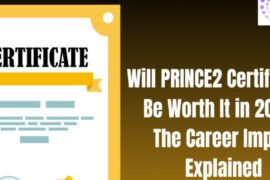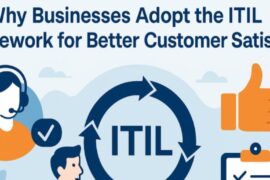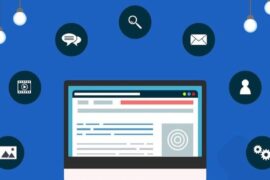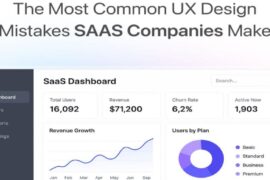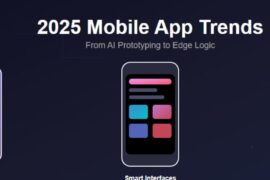Roblox is not just one of the world’s most played games/game creation tools, it’s also the most versatile digital sandbox ever created. Thanks to a nigh-endless and constantly updating supply of official and user-generated content, Roblox is not likely to lose its popularity any time soon.
However, if you are just getting started with the game, it may take you some time to get adjusted with how everything works in Roblox. Among other things, one of the most asked questions about the game is related to changing themes. If you are confused about how to change the theme in your version of the Roblox multiverse, rest assured that you are about to find out.
Changing Roblox Theme with External Content on Browsers
There are plenty of options to remedy the issues of limited themes in Roblox’s in-game content. You can literally choose from thousands of compatible Stylish Roblox themes and customize them to your heart’s content. The only thing is that you will need to play Roblox from the Chrome browser, which should be a seamless process, even if you use some other browser right now. Check out the steps that will allow you to do so next.
- Install Stylish from the Chrome Webstore.
- Find the Search tab below on the extension page and type in ‘Roblox’ before hitting enter.
- You should be able to see hundreds, if not thousands, of Roblox themes now.
- Click on Install Style after selecting a theme that you like and install as many Roblox themes as you want to.
- Launch Roblox on Chrome and click on the new Stylish extension.
- Choose the theme you want from the ones you have installed already.
Changing Roblox Theme with In-Game Content on Browsers
Since almost all browsers support Roblox due to its immense popularity now, you don’t need to download the Roblox browser anymore to play it. However, it still works best on Google Chrome and the Roblox Browser. Consequently, the following steps for changing themes in Roblox should be the same across all browsers.
- Open the browser of choice, go to Roblox, and then sign in.
- Find the Settings icon (⚙) up top on your right, click on it and then click on Accounts Info.
- Find Themes from the scrolling list and choose your theme of choice from the available options.
Changing Roblox Theme with In-Game Content on Smartphones and Tablets
Even on smartphones and especially on tablets, you might be able to use the same steps as stated above to change themes in Roblox. Nevertheless, playing Roblox from the browser is not as satisfying or as complete of an experience on mobile platforms as it is on the PC. Just download Roblox from the App Store or the Play Store instead as an application instead for a significantly better experience. Now follow the steps detailed next.
- Launch the app and sign into your account.
- Tap the three dots (…) options icon on your right at the bottom.
- Tap on Settings from the scrolling menu and then tap again on Accounts Info.
- Tap on Themes from the ensuing scroll menu and then tap again on the theme of your choice.
That is pretty much all there is to changing backgrounds and themes in Roblox. Now that you know how to go about it, do not be shy about experimenting a bit with external themes and extensions. Rich as the Roblox multiverse and community is in content, it is surprisingly lackluster when it comes to your in-game options for choosing the right theme.