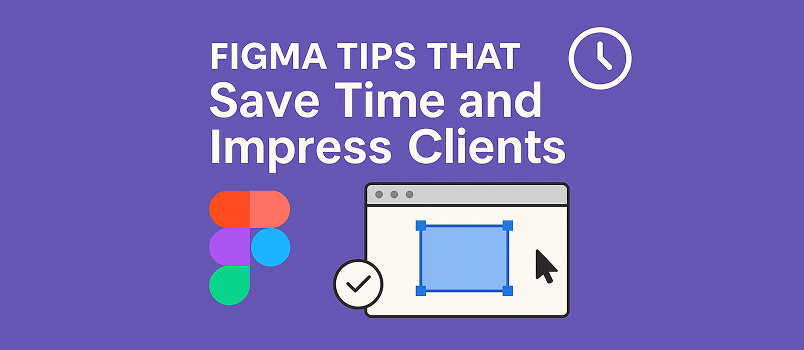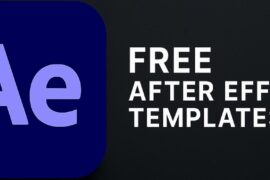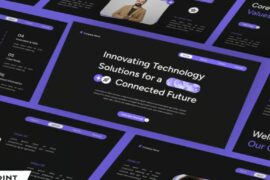There are two types of Figma users: the ones who click around aimlessly, hoping Auto Layout will magically align things, and the ones who get stuff done, fast, while their clients nod in approval and say, “Wow, how did you do that?”
This article is for the second type. Or at least, for the first type who wants to become the second type.
Whether you’re a freelance designer juggling five projects, or you’re part of a team trying to look calm during Zoom calls, these Figma tips are here to help you work smarter, look sharp, and deliver on time without losing your mind.
Let’s get into it.
1. Learn ‘Auto Layout’ (yes, really)
Auto Layout is that friend you didn’t like at first but now can’t live without. It’s the key to flexible, responsive designs. Once you set it up properly, resizing becomes a dream, not a nightmare.
Pro tips:
- Use Auto Layout for everything: buttons, cards, nav bars.
- Combine it with padding and spacing to build reusable, scalable components.
- Nest Auto Layouts. It’s like inception, but for a clean UI.
When clients ask for a copy change or a longer button label, you won’t have to manually shift every element like it’s 2006.
2. Use components like its your religion
Components are your future self saying, “Thanks for thinking ahead.”
Don’t design five similar buttons on five artboards. Make one button component and use instances. When you need to change the color or text style, change it once, and voilà: every instance updates.
Impress your client with:
- A neatly organized Components page.
- Variants (e.g., Button: Default, Hover, Disabled, etc.)
- Smart naming conventions (Button / Primary / Hover)
You’ll look like a pro, even if your coffee budget is bigger than your software stack.
3. Use grids and constraints so things don’t float around like it is in space
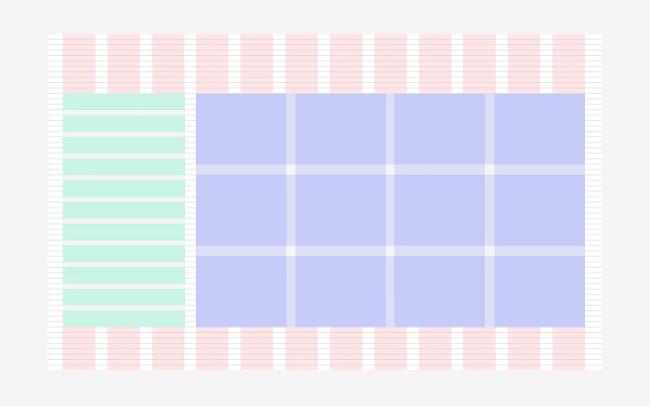
Use layout grids to align elements with military precision. Combine them with constraints so that when you resize a frame, your design doesn’t explode.
Pro move:
Set up an 8pt grid and stick to it. Your designs will instantly look more consistent and clients won’t know why it feels so clean, but they’ll love it.
4. Master the art of keyboard shortcuts
If you’re still using the mouse for everything, I respect it. But you’re wasting precious minutes that could be spent… not working.
Here are a few time-savers:
- T: Text tool
- R: Rectangle
- Shift + A: Add Auto Layout
- Ctrl/Cmd + D: Duplicate
- Ctrl/Cmd + G: Group
- Ctrl/Cmd + /: Search everything
It’s like leveling up in a video game. Except the reward is faster work and fewer stress-induced forehead wrinkles.
5. Don’t reinvent the wheel (use pre-built components)
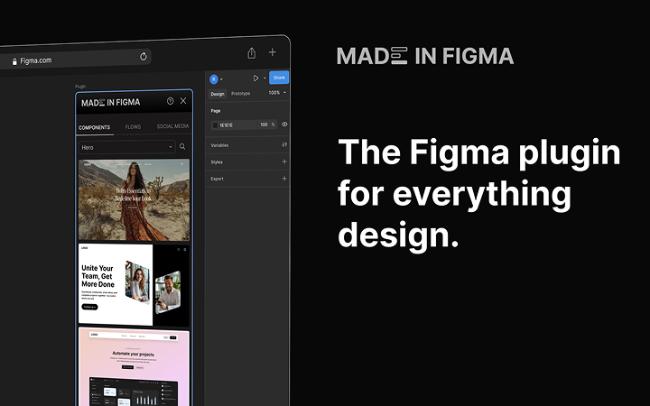
Sometimes you don’t have the time (or brain cells) to design every screen from scratch. That’s where plugins like Made in Figma come in.
It gives you instant access to pre-built UI components, user flows, and social media templates you can drag into your project like a boss.
Why it impresses clients:
- Speeds up your process without cutting corners.
- Helps you maintain design consistency.
- Lets you deliver more, faster.
Your clients don’t care if you custom-built every dropdown menu. They care that you delivered a clean, working design in less than a week.
6. Show version-history like it’s a time machine)
Clients change their minds. A lot. And when they ask you to go back to “that version from last week that felt more modern but not too modern,” version history will save you.
Use it to:
- Roll back to earlier designs.
- Create named checkpoints (e.g., “V1 Client Review”)
- Avoid 17 files called Final_Final2_OK_USE_THIS.fig
It’s not just about saving files. It’s about saving sanity.
7. Organize your files so clients don’t panic

Messy files are fine when it’s just you. But the moment a client opens your Figma file and sees random layers named “Rectangle 5” and “Group 123,” it’s game over.
Make it pretty:
- Name your layers clearly.
- Use frames and sections to group screens.
- Leave notes and labels to guide clients.
Clients like feeling in control. A well-organized Figma file makes them feel like they know what’s going on (even if they don’t).
8. Use interactive prototypes to tell a story
Clients don’t want to click through static screens. They want to see how things move, how it feels.
Figma’s interactive components and prototyping features let you show off real interactions: hover states, modals, transitions.
Tips:
- Use smart animate for smooth transitions.
- Link buttons to real flows.
- Add a starting frame and guide clients through the flow.
Your prototype should feel like a sneak peek into the final product. If you do it right, your client will say, “Can we launch this already?”
9. Commenting and sharing like a grown-up
Want feedback faster? Want fewer “Can you send me the file?” emails? Use Figma’s built-in comment and share tools.
Invite clients to view-only mode. Drop comments directly on components. Get feedback in context.
It’s smoother, quicker, and more collaborative. Plus, it makes you look organized and responsive.
10. Use color styles and text styles
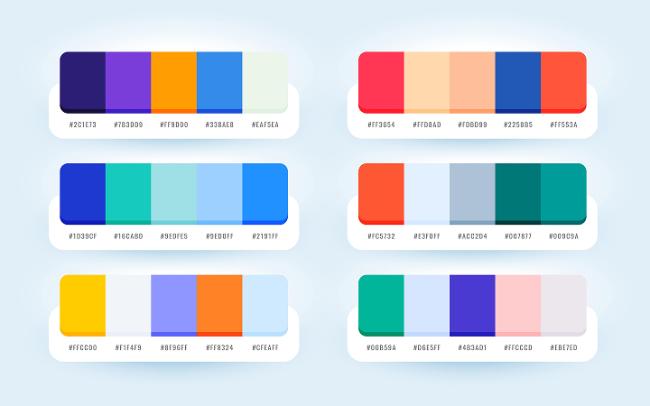
Your color palette isn’t a paint bucket. Treat it like a system.
Why styles matter:
- Consistency across your design
- Easy global changes (dark mode, anyone?)
- Less risk of someone picking a random neon pink
Same goes for typography. Use heading, subheading, body text styles. Not just because it’s neat, but because it saves time when updates come flying in.
Final words
Great design isn’t just about how things look. It’s about how fast you get them done, how cleanly you present them, and how easy it is for your client to say yes.
Figma has all the tools. The trick is knowing which ones actually save you time and make you look like a professional (even when you’re sweating through your third deadline of the week).
And if you ever want to skip the tedious parts and drop in clean, client-ready flows in seconds, check out Made in Figma. It’s basically a design cheat code, and your clients will never know.
Now go forth and design smarter!