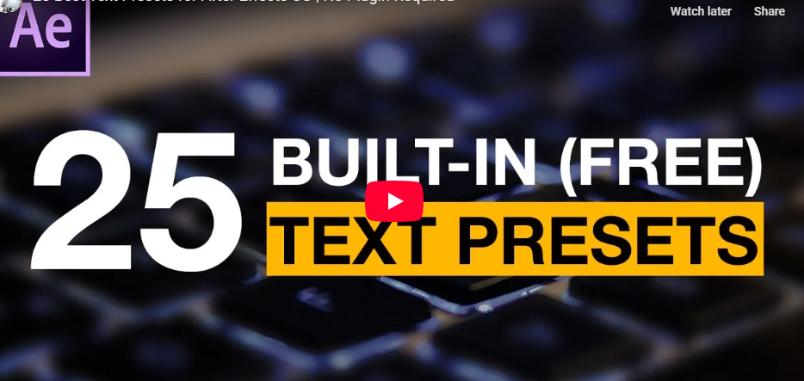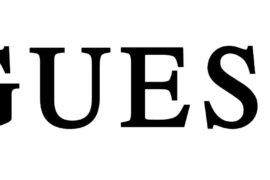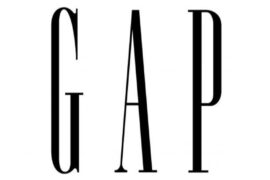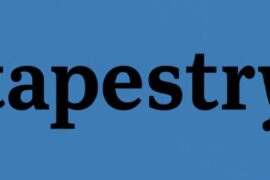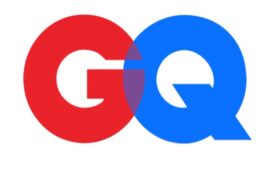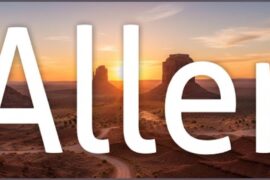Text animation presets in After Effects can transform ordinary text into engaging visual elements that enhance your video projects. Whether you use the built-in options or invest in third-party collections, these presets save time while maintaining professional quality.
By understanding how to customize and combine presets, you’ll develop a toolkit of text animations that can be quickly deployed across various projects, giving your work a consistent and polished look.
Adobe After Effects is a powerful tool for creating dynamic text animations, and using presets can dramatically speed up your workflow. Whether you’re creating social media content, title sequences, or explainer videos, these presets can add professional polish to your projects with minimal effort.
In this article, I’ll explore some of the best type animation presets available for After Effects, how to use them effectively, and tips for customizing them to match your creative vision.
Built-in Text Animation Presets
After Effects comes with several useful text animation presets right out of the box. To access them:
- Create a text layer in your composition
- Go to Animation > Browse Presets
- Navigate to Text > Animate In or Text > Animate Out
Some of the most useful built-in presets include:
- Fade Up Characters: A clean, simple animation where characters fade in from bottom to top
- Typewriter: Creates the classic effect of text being typed out character by character
- Blur In By Word: Words appear with a motion blur that quickly sharpens
- Tracking In: Characters spread from a central point to their final positions
These built-in presets are great for beginners and quick projects, but for more advanced animations, you might want to explore third-party options.
How to Install and Use Text Animation Presets
- Installation: Most preset packs come with installation instructions. Typically, you’ll place files in your After Effects “Presets” folder.
- Application: Select your text layer, then apply the preset by double-clicking it in the Effects & Presets panel.
- Customization: After applying a preset, adjust its parameters in the Effect Controls panel to match your project’s style and timing.
25 Best Text Presets for Adobe After Effects
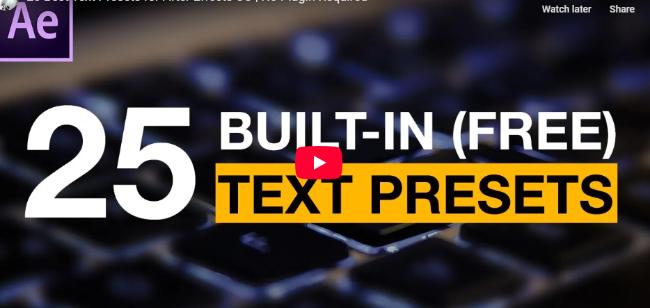
This video showcases 25 awesome text effects for After Effects that’ll save you hours of work. These presets let you focus on the creative side of your project while still delivering professional-looking text animations. Perfect for videos, presentations, or motion graphics!
Incorporating free text presets into your workflow not only saves you time but also allows you to focus on the creative aspects of your project. Embrace the power of free text presets and unleash your creativity in Adobe After Effects. In this video, you will find the 25 Best Text Effects/Presets in Adobe After Effects.
Typing Text Preset
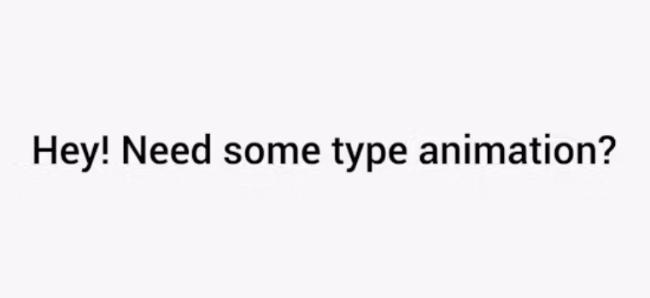
This pack features 5 cool typing animations with cursors. Just apply them to your text layer and adjust with two keyframes. Great for URLs, taglines, computer screens, or any project needing that typing effect. Available in HD!
AE Simple Counter Presets
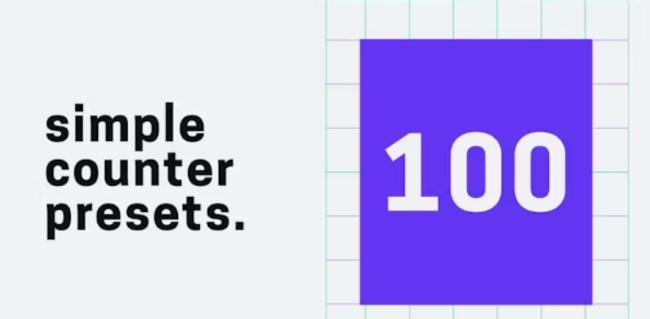
This collection has 17 different counter presets for numbers, percentages, and money displays. No plugins required—just plug and play to show dynamic information in your videos.
10 More After Effects Text Presets

These professionally designed presets work beautifully across different projects. Add them to your library for quick access whenever you need to make your videos look more polished.
10 Free After Effects Type Animation Presets
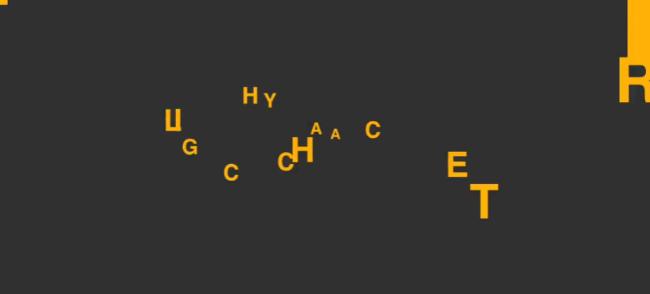
These 4K presets are absolute gold! You get 10 ready-to-use animations for 3840×2160 compositions. Just add them to your AE presets library and you’re good to go. They’ve given my projects such a professional polish without the headache of creating animations from scratch.
50 Text Animation Presets for After Effects

This is a total game-changer! The bundle includes 50 text animation presets and even comes with video tutorials. Perfect if you’re looking to expand your animation toolkit with minimal effort.
Squash & Stretch is a Free Animation Too
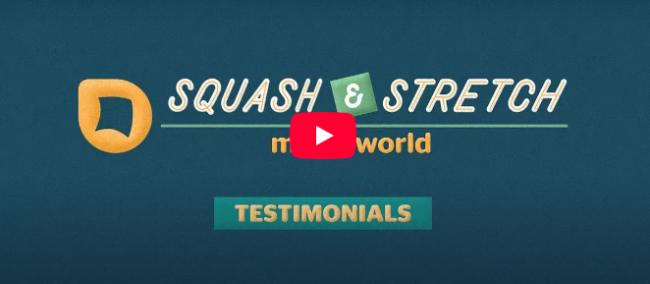
I’m in love with this free tool! It saves tons of time with its library of ready-made behaviors. The animations are professionally crafted and adapt to whatever you’re working on. If you want more options, there’s also a Pro version with extra behaviors, sound effects, and advanced features.
CounterPro – Free AE Preset
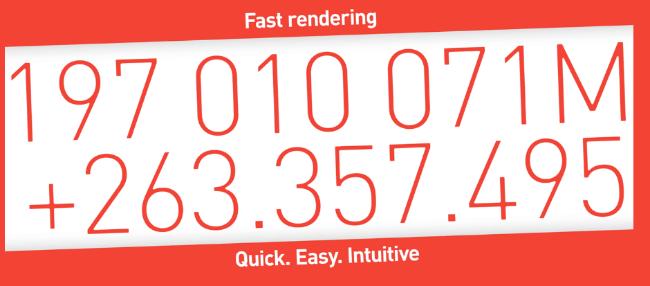
This preset is a lifesaver for number animations! No keyframes needed (though you can use them if you want), customizable decimal places, prefix/suffix options, and you can even change animation duration. Perfect for countdowns, timers, or any project with dynamic numbers.
Typing Typewriter Animation in After Effects
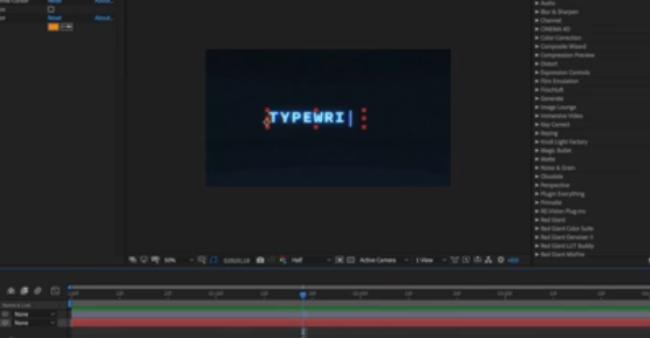
Great for simulating web browsers or terminal command lines! The tutorial walks you through the expressions, but there’s also a preset with simple controls if you’re in a hurry. Super handy for tech-themed projects.
Glitch Bundle for Squash & Stretch Pro
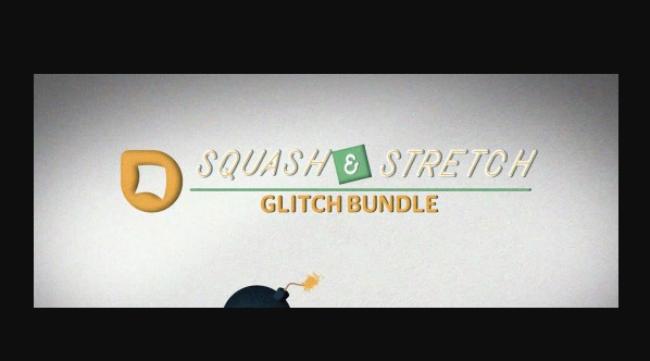
Want to add some edgy glitch effects? This bundle includes 18 behaviors with 69 variants and over 50 sound effects. Perfect for creating eye-catching glitchy animations that grab attention!