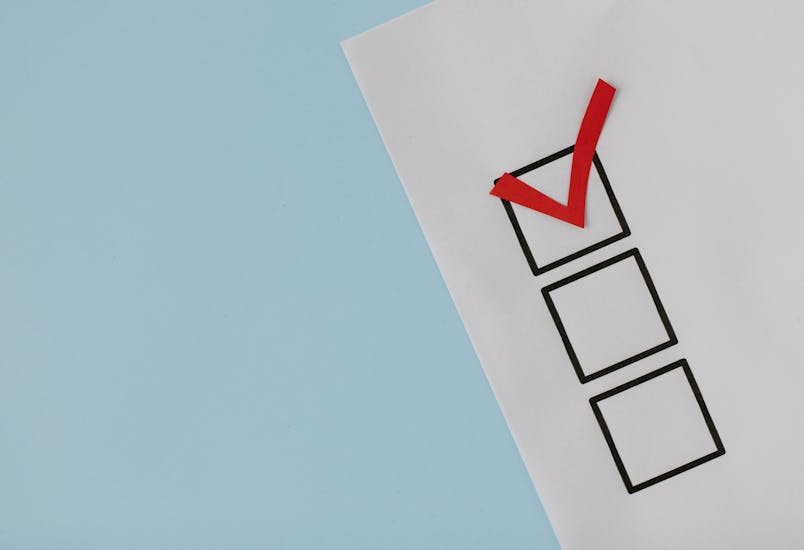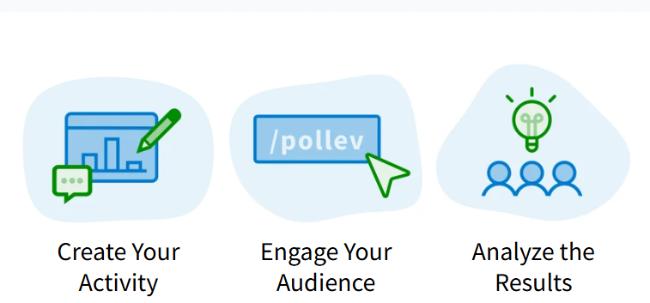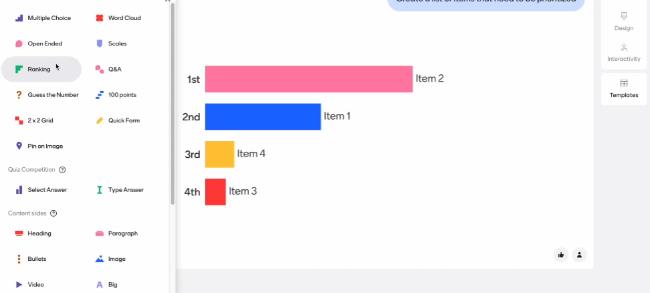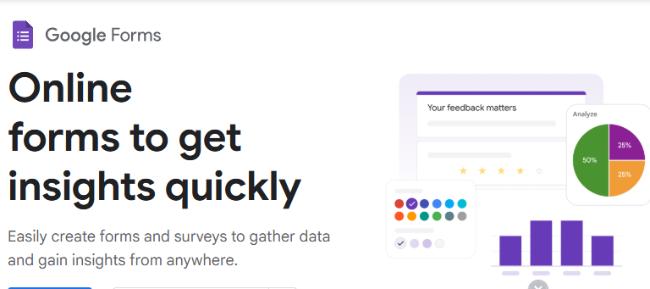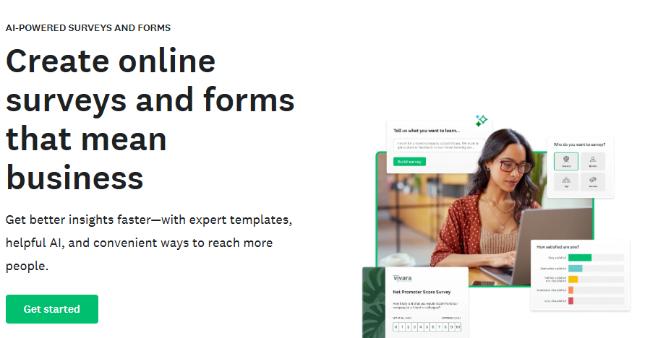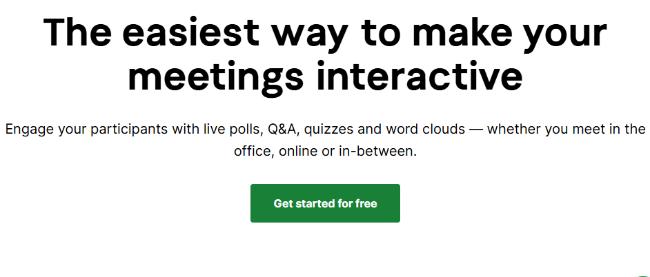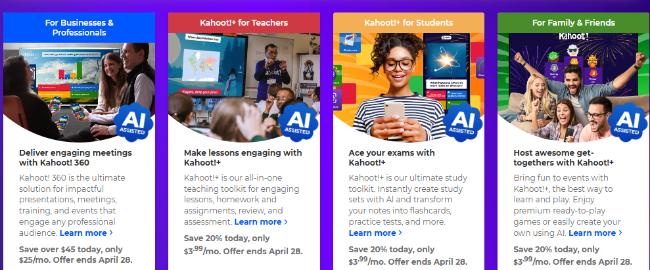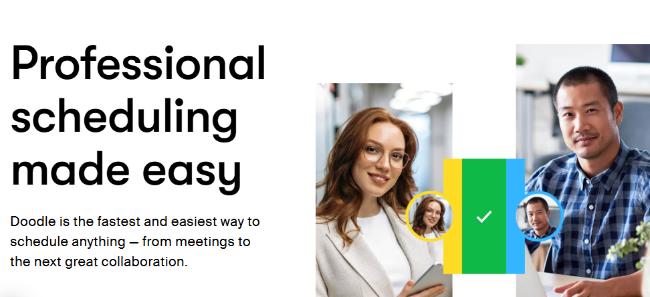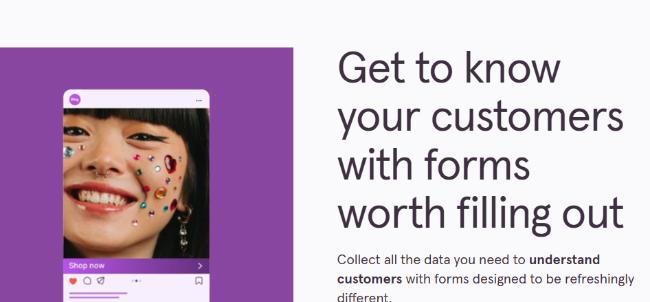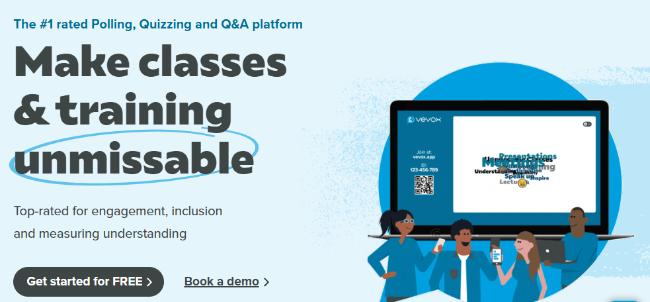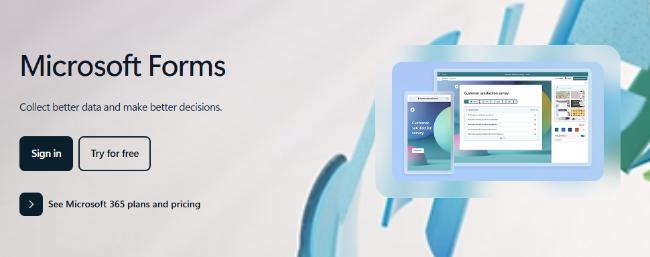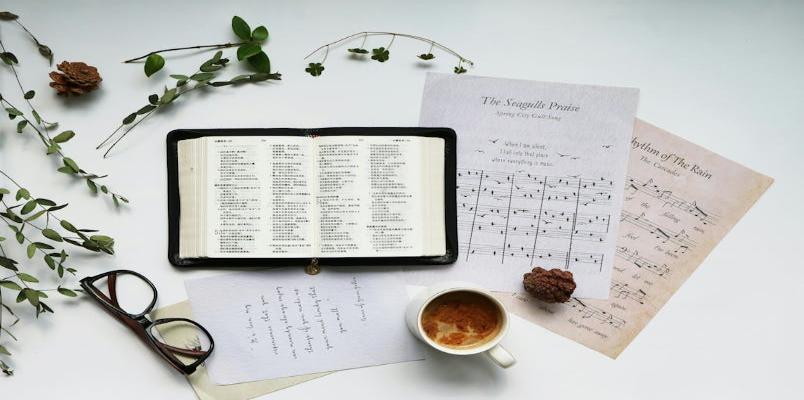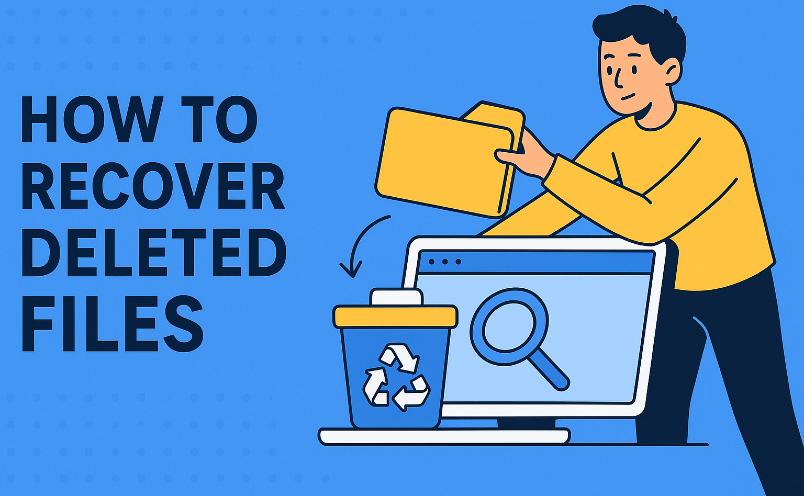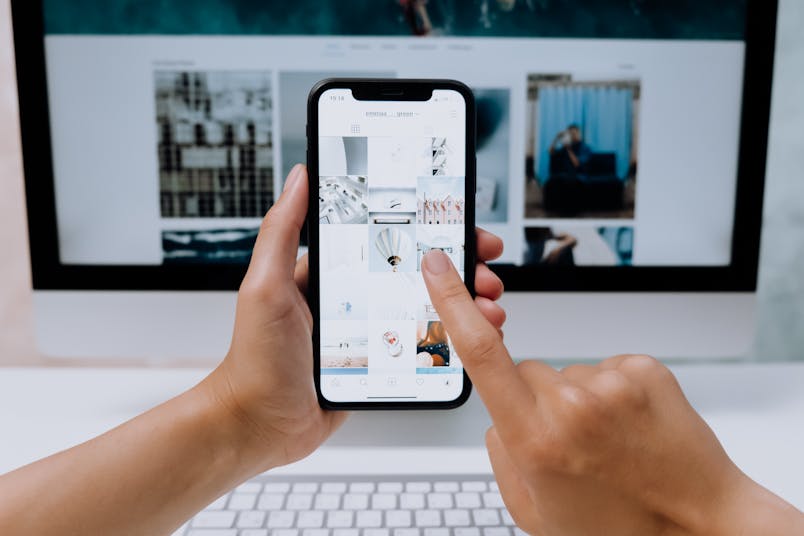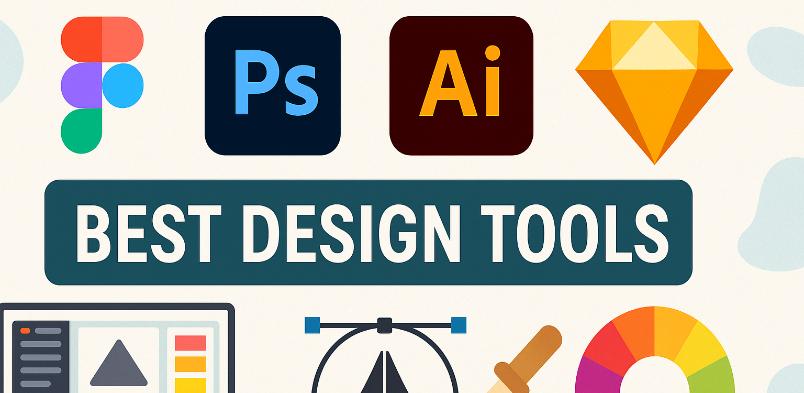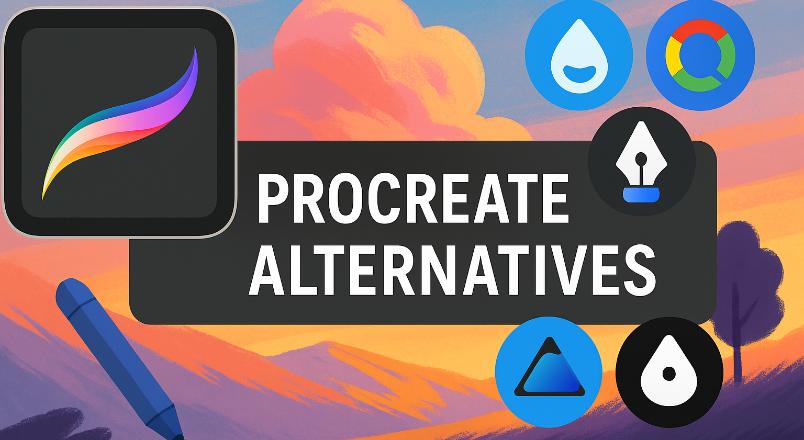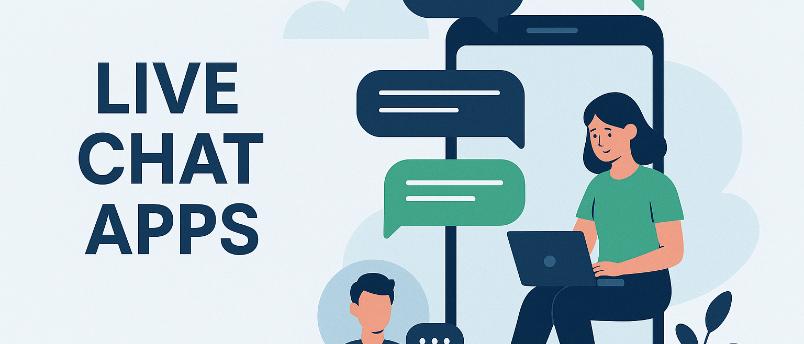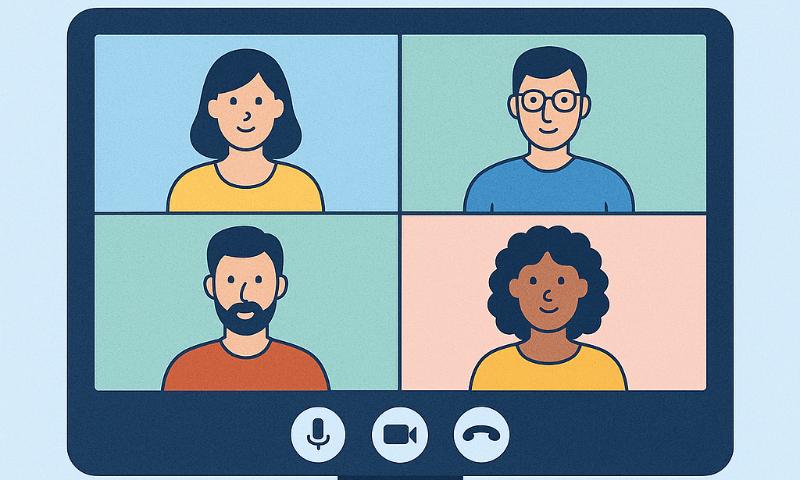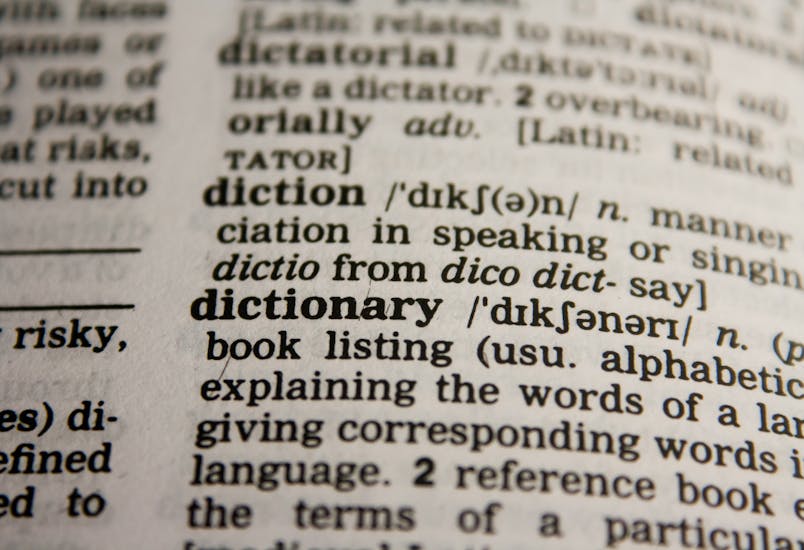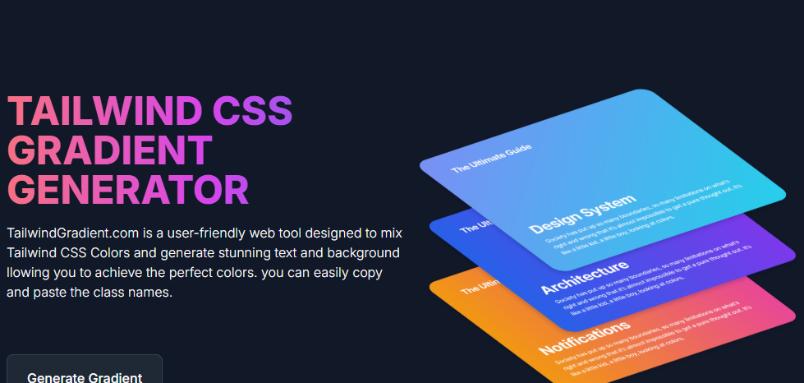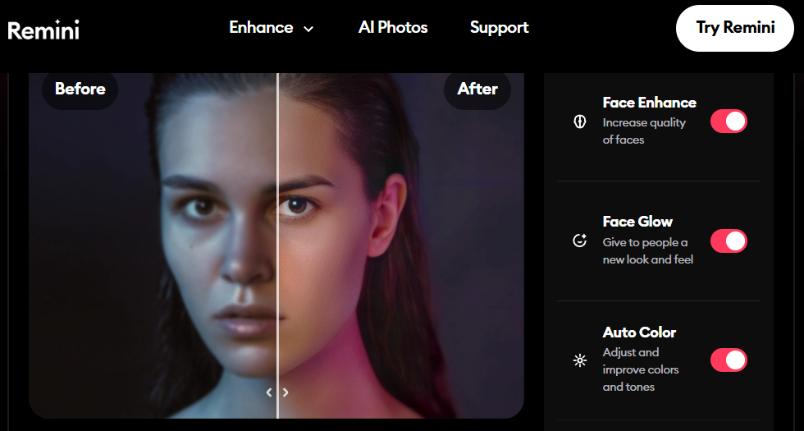In today’s hyper-connected digital landscape, gathering opinions, feedback, and collective decisions has transformed from a cumbersome process into a streamlined experience, thanks to the revolutionary development of poll apps. These powerful digital tools have fundamentally changed how businesses interact with customers, how educators engage students, how researchers collect data, and how event planners coordinate group decisions. With the global digital transformation accelerating at unprecedented rates, poll apps have emerged as essential instruments for meaningful engagement across virtually every sector and industry.
Poll apps serve as bridges between questions and answers, connecting inquirers with respondents through intuitive interfaces and sophisticated analytics. Whether you’re a marketing professional seeking consumer insights, a team leader facilitating remote collaboration, an educator fostering classroom participation, or simply someone trying to plan a group outing, poll apps provide tailored solutions for collecting, analyzing, and visualizing responses with remarkable efficiency.
This comprehensive guide explores the landscape of poll apps available in 2025, examining their core features, unique selling points, and practical applications. We’ll walk through step-by-step instructions for each platform, highlight integration capabilities, and provide insights into which solutions best suit specific use cases.
Poll Everywhere
Poll Everywhere is a versatile polling platform that allows users to create polls, surveys, and interactive activities that participants can respond to using their smartphones, tablets, or computers. It’s particularly popular in educational settings and for large meetings or conferences.
How to Use
- Create an Account: Visit the Poll Everywhere website and sign up for a free account or choose a paid plan based on your needs.
- Create a Poll: From your dashboard, click “Create” to make a new poll. Choose from multiple question types (multiple choice, word cloud, Q&A, etc.).
- Customize Your Poll: Add your question, response options, and adjust settings like whether participants can select multiple options.
- Share Your Poll: Present your poll by sharing a link, embedding it in a presentation, or displaying a QR code for participants to scan.
- Analyze Results: View responses in real-time on your dashboard. Export results for further analysis if needed.
Poll Everywhere works particularly well when integrated with PowerPoint, Keynote, or Google Slides for live presentations.
Mentimeter
Mentimeter is an interactive presentation platform that includes powerful polling features. It’s designed to make meetings, presentations, and lectures more engaging through audience participation. The platform offers various question types and visualization options to display results.
How to Use
- Sign Up: Create an account on the Mentimeter website.
- Create a Presentation: Click “New presentation” and add slides with different types of questions.
- Add Questions: Choose from multiple-choice, open-ended, scales, word clouds, and other question formats.
- Present Your Poll: Share the presentation code with your audience. They can join by visiting menti.com and entering the code.
- Display Results: As participants respond, results update in real-time on your presentation screen.
- Export Results: Download response data for further analysis or record-keeping.
Mentimeter excels at creating visually engaging polls and is particularly useful for breaking the ice or gathering quick feedback during presentations.
Google Forms
Google Forms is a free survey and poll creation tool that’s part of Google’s suite of productivity applications. It’s simple to use, highly accessible, and integrates seamlessly with other Google services like Sheets and Drive.
How to Use
- Access Google Forms: Visit forms.google.com (requires a Google account).
- Create a New Form: Click the “+” icon to start a new form or choose from available templates.
- Add Questions: Click the “+” icon to add questions. Select question types (multiple choice, checkboxes, dropdown, etc.).
- Customize: Add sections, images, or videos. Change the theme color and add a header image if desired.
- Configure Settings: Click the settings icon to adjust collection preferences, presentation options, and quiz settings.
- Share Your Form: Click “Send” to share your form via email, link, or embed code.
- View Responses: Access the “Responses” tab to see submissions, create charts automatically, or export to Google Sheets.
Google Forms is ideal for straightforward surveys and polls, especially when working within the Google ecosystem.
SurveyMonkey
SurveyMonkey is one of the most established online survey platforms, offering robust features for creating polls, surveys, and questionnaires. It provides powerful analytics and is suitable for both casual and professional research.
How to Use
- Create an Account: Sign up on the SurveyMonkey website.
- Start a Survey: Click “Create Survey” and either build from scratch or use a template.
- Add Questions: Use the builder to add and customize your questions. SurveyMonkey offers various question types and logic options.
- Design Your Survey: Customize the look and feel with themes, colors, and your logo.
- Collect Responses: Share your survey via email, social media, or a direct link.
- Analyze Results: View automatically generated charts and graphs of your responses. Filter and compare results as needed.
- Export Data: Download your results in multiple formats (requires a paid plan for full export capabilities).
SurveyMonkey’s strength lies in its comprehensive analysis tools and professional presentation options.
Slido
Slido is a Q&A and polling platform designed to make meetings and events more interactive. It’s especially useful for live events where audience engagement is crucial.
How to Use
- Create an Account: Sign up on the Slido website.
- Create an Event: Set up a new event with a name, date, and description.
- Add Polls: Within your event, create polls with various question types.
- Activate Your Event: When ready, activate your event and share the event code with participants.
- Participants Join: Attendees visit slido.com and enter the event code or scan a QR code.
- Present Results: Display poll results live during your presentation or meeting.
- Download Results: Export your data after the event for future reference.
Slido works well for hybrid events and integrates with presentation software like PowerPoint and Google Slides.
Kahoot!
Kahoot! is a game-based learning platform that makes polling fun and competitive. Originally designed for education, it’s now used in corporate training, events, and social gatherings to engage participants through quiz-style polls.
How to Use
- Sign Up: Create an account on the Kahoot! website.
- Create a Kahoot: Click “Create” and choose between a quiz, survey, or discussion format.
- Add Questions: Enter your questions and possible answers. Set time limits and point values.
- Launch Your Kahoot: Click “Play” and choose between presenting mode or assigning it as homework.
- Participants Join: Players visit kahoot.it or use the Kahoot! app and enter the game PIN.
- Play: As the host, you control the pace, showing questions and then revealing results.
- Review Results: After completion, view a summary of results and download reports if needed.
Kahoot!’s gamified approach makes it perfect for energizing meetings or classes and creates a competitive atmosphere.
Doodle
Doodle is primarily a scheduling tool but includes excellent polling features for making group decisions. It’s straightforward, requires no downloads, and focuses on simplicity.
How to Use
- Visit Doodle: Go to doodle.com and create an account (optional but recommended).
- Create a Poll: Click “Create a Doodle” and follow the setup wizard.
- Add Options: Enter the options you want people to vote on (could be dates/times or other choices).
- Configure Settings: Choose whether participants can select multiple options, whether their votes are visible to others, etc.
- Share Your Poll: Send the generated link to participants via email, messaging apps, or social media.
- Monitor Responses: Check your Doodle dashboard to see votes as they come in.
- Finalize: Based on the results, make your decision and optionally notify participants.
Doodle is ideal for scheduling meetings or making quick decisions among groups.
Typeform
Typeform takes a design-focused approach to surveys and polls, creating beautiful, conversational forms that engage respondents. It’s known for its sleek interface and high completion rates.
How to Use
- Create an Account: Sign up on the Typeform website.
- Start a New Typeform: Click “Create Typeform” and choose a template or start from scratch.
- Add Questions: Build your form by adding questions one by one. Choose from various question types.
- Design Your Form: Customize the appearance with themes, colors, and images.
- Configure Logic Jumps: Create conditional paths based on responses (available in paid plans).
- Set Up Integrations: Connect to other tools like Google Sheets, Slack, or email marketing platforms.
- Share Your Typeform: Distribute your form via a link, embed it on your website, or share on social media.
- Review Results: Analyze responses in the Typeform dashboard or in connected applications.
Typeform excels at creating beautiful, engaging polls that feel more like conversations than traditional forms.
Vevox
Vevox is a live polling and Q&A platform designed for meetings, events, and education. It focuses on creating inclusive environments where everyone’s voice can be heard, including anonymous participation options.
How to Use
- Sign Up: Create an account on the Vevox website.
- Create a Meeting: Set up a new meeting for your poll session.
- Add Polls: Create polls with various question types within your meeting.
- Launch Your Session: When ready, make your session live and share the session ID.
- Participants Join: Attendees join via the Vevox app or website using your session ID.
- Run Polls: Launch polls one at a time during your presentation or meeting.
- Display Results: Show live results to participants as they respond.
- Export Data: Download poll results for future reference.
Vevox is particularly strong for corporate environments and educational institutions where anonymous feedback is valuable.
Microsoft Forms
Microsoft Forms is a simple yet powerful poll and survey tool that’s part of the Microsoft 365 suite. It’s fully integrated with other Microsoft products and offers secure, enterprise-ready polling capabilities.
How to Use
- Access Microsoft Forms: Visit forms.microsoft.com (requires a Microsoft account).
- Create a New Form: Click “New Form” or “New Quiz” to begin.
- Add Questions: Click “Add question” and choose your question type.
- Customize: Change themes, add branching logic, and adjust settings.
- Share Your Form: Click “Share” to get a link, QR code, or embed code.
- View Responses: Check the “Responses” tab to see submissions and analytics.
- Export to Excel: Download results to Excel for more detailed analysis.
Microsoft Forms works exceptionally well in educational or corporate environments already using Microsoft 365 products.
Conclusion
Poll apps have revolutionized how we gather opinions and make decisions. Whether you need a simple tool for scheduling a meeting or a comprehensive platform for market research, there’s a poll app designed to meet your specific needs. Consider factors like ease of use, visual appeal, analytics capabilities, and integration options when choosing the right poll app for your situation.
Remember that many of these tools offer free basic versions that might be sufficient for occasional use, while paid versions provide additional features for more demanding applications. Experiment with a few different options to find the one that best fits your polling needs.