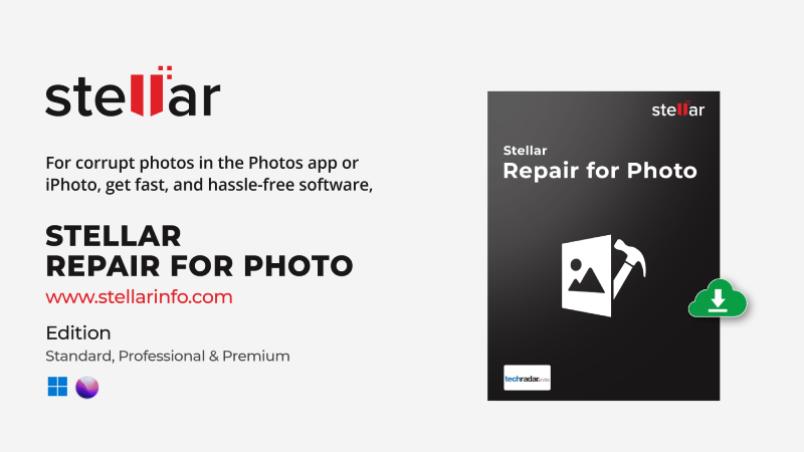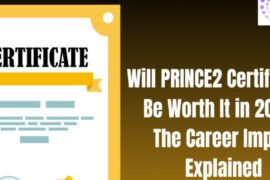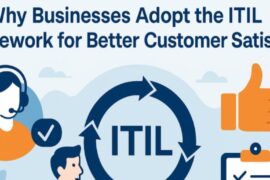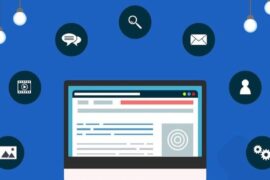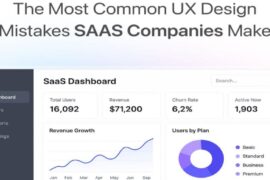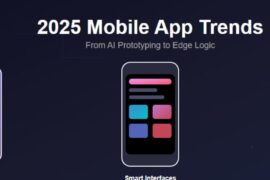Taking pictures is an art that preserves memories, feelings, and stories for all time. But nothing can augment a photographer more than seeing that their images have been damaged. Although Nikon cameras are renowned for their outstanding quality and reliability, errors and file corruption can nevertheless occur in them. Corrupted pictures, whether from a malfunctioning memory card, a unsuccessful transfer, or software glitches, can be quite stressful. Fortunately, faulty images taken with a Nikon camera can be repaired using a few different techniques. This guide will walk you through the steps to restore your precious photos.
Common Causes of Nikon Photo Corruption
Corruption can occur at different stages, including during the writing process on the camera, while transferring files to a computer, or due to hardware and software failures.
Before we dive into the repair process, it’s necessary to understand why images become corrupt in the first place. There are several factors that contribute to image corruption, such as:
- Hardware Issues: Lens malfunctions, sensor problems, or internal camera damage can lead to corrupted images.
- Software Errors: Bugs in Nikon’s firmware or third-party software can cause image files to become corrupted.
- Improper Handling: Dropping or mishandling your camera can physically damage the storage media and result in corrupt photos.
- Sudden Power Failure: If your camera is turned off abruptly while saving an image, the file may become incomplete or corrupted.
- Storage Media Errors: Faulty SD cards or memory cards can cause data corruption, including images from your Nikon camera.
Methods to Repair Corrupt Photos from Nikon
If your photos have already been corrupted, don’t panic. Here are some effective methods to repair them:
Method 1: Use Built-In Tools in Nikon Software:
Nikon provides software such as ViewNX-i and Capture NX-D for managing and editing images. These tools can sometimes open files that other software cannot, especially if the corruption is minor.
- ViewNX-i: This software allows you to view and manage your photos. If the file is slightly corrupted, ViewNX-i might still be able to open it. Once opened, you can save the file in a different format, which may repair the corruption.
- Capture NX-D: If ViewNX-i fails, try Capture NX-D. It offers more advanced editing capabilities and can sometimes recover photos that are partially corrupted. Open the file and try exporting it in a different format, such as TIFF or JPEG.
Method 2: Use Hex Editor
For advanced users with technical knowledge, a hex editor can be used to repair file corruption manually. This method involves editing the binary data of the file. However, it’s a complex process and should only be done if you’re comfortable with hexadecimal data and file structures.
- HxD: A popular hex editor tool, HxD, allows you to open the corrupted file and manually correct the errors in the file’s code. This method is particularly useful for fixing header corruption, where the file’s header (which contains crucial metadata) is damaged.
Method 3: Convert the File Format
Sometimes, simply converting the corrupted file into a different format can repair it. For example, if your NEF file is corrupted, try converting it to JPEG or TIFF using a photo converter tool.
- IrfanView: A versatile image viewer and converter, IrfanView can batch convert files and might fix corruption in the process. Open the corrupted file in IrfanView and save it in a different format.
Method 4: Check the Memory Card for Errors
If you suspect the memory card is the source of the corruption, running a diagnostic on the card can help. Here’s how you can do it:
- CHKDSK on Windows: Insert the memory card into your computer, open Command Prompt, and type chkdsk /f [drive letter]:. This command will scan the memory card for errors and attempt to fix them.
- Disk Utility on macOS: For Mac users, open Disk Utility, select the memory card, and click “First Aid.” This process will check for and repair errors on the card.
Method 5: Use Photo Repair Software
When all methods fails, a Photo Repair software can be used specifically to fix corrupt images. One such tool is Stellar. Stellar Repair for Photo is a powerful photo repair software designed to repair corrupt or damaged photos, including those taken with Nikon cameras. Whether your photos are in JPEG, TIFF, or Nikon’s proprietary NEF (Nikon Electronic Format) files, Stellar Repair for Photo can help restore them.
Here’s how you can easily repair corrupt Photos of Nikon:
- Download and install the Stellar Repair for Photo software.
- Launch the software

- Click the “Add File” button in the interface. A file explorer window will open, and you can add as much corrupt photos you want to repair.
After adding the files, the software will list them, showing the details like file name and format.
- Once the files are added, click the “Repair” button to initiate the process.

The software uses advanced algorithms to repair issues such as header corruption, invalid file structure, missing parts of the image, and distorted colors.
- After the repair process is complete, the software allows you to preview the repaired photos.

- Once you are satisfied with the repair results, click the “Save Repaired Files” button.
Once you select the destination, the software will save the repaired photos. The saved files will retain their original format (e.g., NEF, JPEG), ensuring compatibility with your photo editing software and maintaining the quality of the images.
By following these steps and tips, you can increase your chances of successfully repairing corrupt Nikon images and preserving your valuable memories.
Note: While these methods can be effective, there’s no guarantee that a severely corrupted image can be fully repaired. It’s always advisable to have regular backups to minimize the impact of data loss.
Conclusion
Having corrupt photos can be upsetting, particularly if they have sentimental value for any. However, many corrupted files, particularly photos can be restored with the right tools and techniques. Your precious images can frequently be restored by manual techniques like hex editing, third-party photo repair software, or even Nikon’s software. Always remember that prevention is always the best policy: make frequent file backups, operate your equipment with care, and use high-quality memory cards. Professional data recovery services might help you retrieve your lost memories if everything else fails.