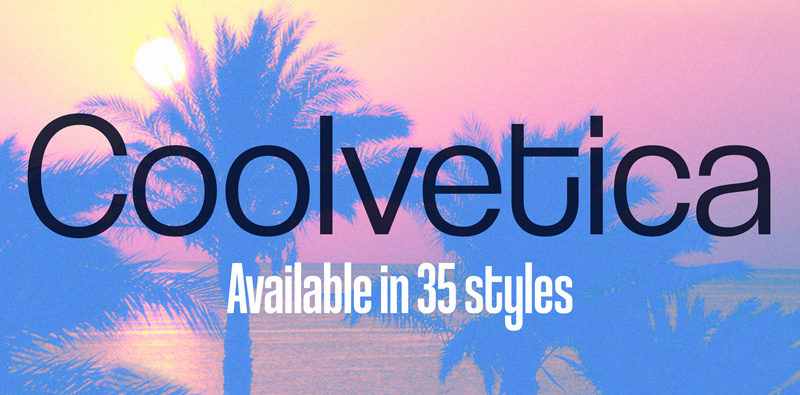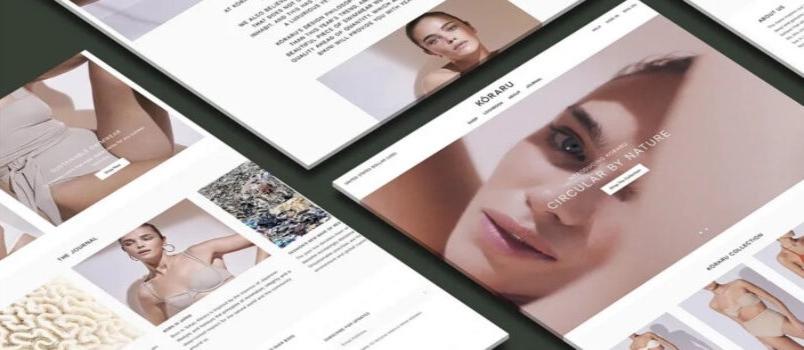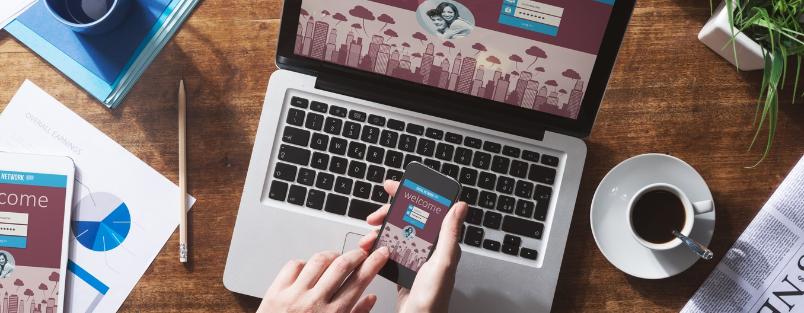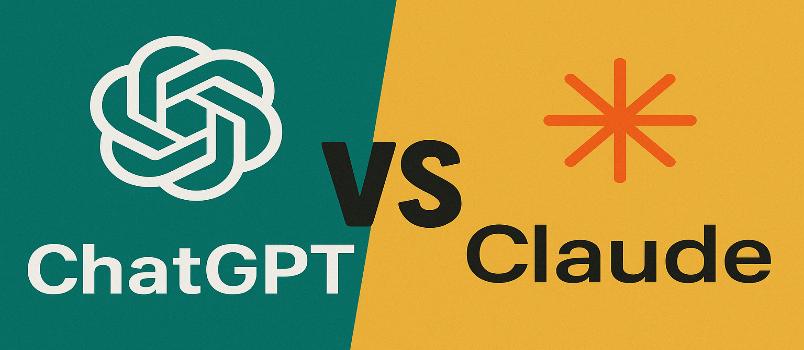Want to know how to put two videos together? You will be surprised to know that you do not need expensive software to put videos side by side. Let us share with you the best programs to create split screen video content.
How to Make Split Screen Videos
In the world of video editing, making split-screen videos is a powerful thing that allows you to show multiple video clips on the screen at the same time or side by side. It’s a good way to get people interested, show different points of view, and make material that looks good. If you think that making split-screen videos is not for you or offers hardly any benefit, we have plenty of arguments that will make you change your mind. So keep reading to know how to make split screen and why it can be useful.
Why to Use Split Screen Video Effect?
Whether you’re a seasoned filmmaker or are making your first steps as a video producer, recognizing the power of the split screen effect may boost your storytelling and bring fresh views to your visual narrative journey. However, these are far from the only reasons for you to consider creating split-screen videos. Here are the additional benefits that you get:
- Comparisons — Split-screen videos allow viewers to compare two or more elements side by side, making it easier to see differences or similarities. For example, you can compare before and after shots, different products, or performances.
- Demonstrations — Split-screen videos are effective for demonstrating processes or tutorials where you want to show multiple steps simultaneously. This can help viewers understand the relationship between different actions or elements.
- Interviews or conversations — Split-screen videos are commonly used for interviews or conversations conducted remotely. They allow viewers to see both participants at the same time, enhancing engagement and facilitating communication.
- Collaborations — If you’re collaborating with someone on a project, a split-screen video can showcase contributions from both parties simultaneously, highlighting teamwork and cooperation.
- Reactions or commentary —- Split-screen videos are popular for reaction videos or commentary, where the viewer can see the content being reacted to alongside the reaction itself. This adds context and immediacy to the reaction.
- Comparison reviews — For review videos, especially in product reviews or software comparisons, split-screen videos allow reviewers to show the features and functionalities of different options side by side, helping viewers make informed decisions.
- Visual storytelling — Split-screen videos can be creatively used in storytelling to convey parallel narratives or juxtapose different scenes or characters. This technique adds depth and complexity to the storytelling process.
There are multiple use cases for split-screen videos. It doesn’t matter the area of industry you work at, creating split-screen videos can boost your efficiency and deliver an outstanding result if you know how to do that.
How to Split Videos Online?
Looking for a way to create comparison videos? Luckily, there are multiple apps that make it easy to create split videos online in just a couple of minutes. Let us share with you the most powerful solutions that you can use.
Movavi Video Splitter
Movavi offers a popular video editing application that comes with a big pack of features. Basically, you can do almost anything with the solution; you can also split video online. The program enables you to cut and crop video footage, as well as create additional split-screen frames. Apart from that, Movavi app has a library of preset filters and transitions, giving video producers more flexibility over video editing. The same is true about creating split screen videos.
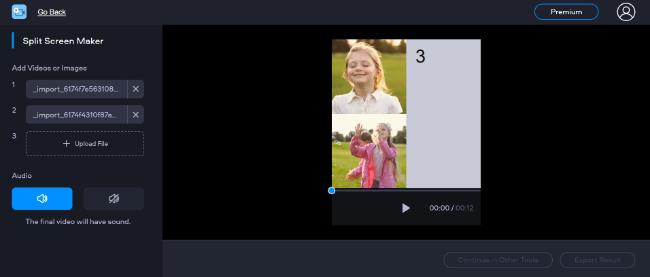
Pros:
- Easy split-screen editing for numerous shots at once;
- Pre-installed filters, transitions, and other editing features;
- Additional options for recording and editing, including screen capture;
- Outstanding video quality that you can manage on your end.
Cons:
- A subscription plan is necessary to get the full set of services.
To make use of the program, you just need to do the following:
- Download the split-screen video maker
- Add videos to the program
- Transfer a video to an overlay track
- Make a video compilation (combine two videos or put multiple videos side by side)
- Manage the sound (you can mute one of the videos)
- Save your clip
Movavi app is a number-one solution for YouTube beginners seeking a full editing solution covering a full pack of features and instruments. With Movavi, you do not need to use any extra program to edit or fine-tune your videos as all the necessary features are covered in a single app.
Riverside
Riverside is a professional tool for making studio-quality podcasts and videos. So you can use it if you need to make a recording and create a split screen video.With Riverside, you can record separate voice and video tracks for up to eight people in a call. Once you’re done recording, you can use the built-in editing tools. You can change the size and aspect ratio. It is also possible to add new songs if necessary. You can pick from a number of split-screen setup styles. The app even has an AI speaker view that shows on the main screen the person who is currently talking.
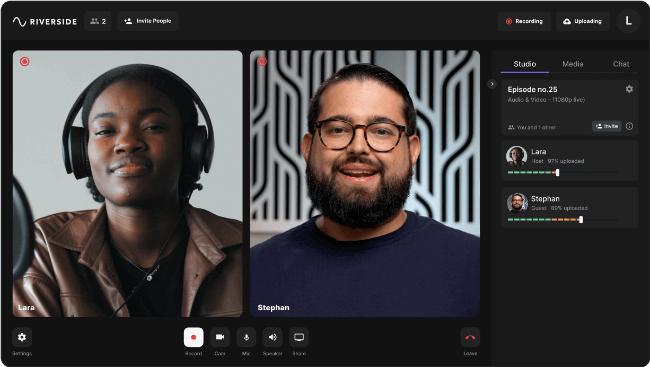
Once you’re done with the video layout, you can cut your recording down in our simple timeline or through text-based editing. Finish the video by adding comments, a unique background, a logo, and automatically fine-tuned audio.
Pros:
- 48kHz sound audion and 4K film resolution;
- Local recording features to reduce internet problems;
- Easy-to-use text editor with automatic tools and a user-friendly timeline;
- Magic Clips feature that takes important parts of your records and turns them into short movies for easy content repurposing;
- Easy-to-use split-screen templates, background designs, and settings;
- Automatic audio fine-tuning to get rid of background noise and improve sound quality
- Video and voice tracks that are separate for up to eight people
Cons:
- Split-screen videos made with the free software version have watermarks on them.
It is daily easy to create a split-screen video with Riverside; take the following steps:
- Sign in to Riverside
- Start a new recording session
- Adjust layout
- Start/end recording
- Edit (optional)
- Review and download
The program works best for people who are just starting out and want the best quality possible.
Choose Your Perfect-Match Solution
Whether you want to record an interview or a make response video, split-screen editing provides you with greater creative flexibility to present your information in the way you choose. The above programs will come to the rescue and will help you easily integrate multiple shots to create one professional and cohesive video project. They also come with a pack of outstanding video editing features that you will definitely adore.
Author Bio:
Ben Jacklin
Ben is a writer from the UK with qualifications in Media and Music Technology, he specializes in software reviews and tutorials. Ben has been blogging about media and tech subjects since he was a teenager from his base in the East of England.