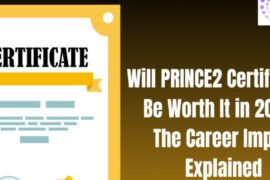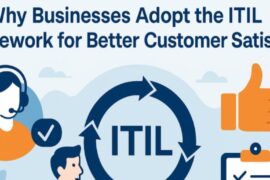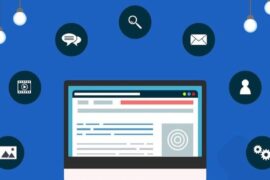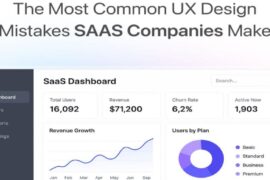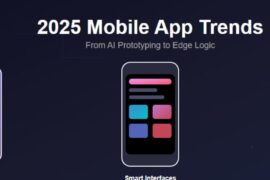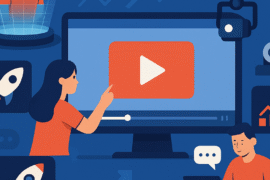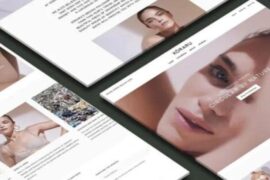Introduction
The introduction of Blender was a sigh of relief to most animators when the tool was publicly released in 1998. Blender is a crucial 3D computer graphics software that aids users in 3D art, animation, and rendering. This high-powered tool is equipped with features for 3D modeling, parametric and polygonal modeling, and sculpting, which contribute to the final output and renders. It also has features such as texturing and compositing, which are crucial for rendering.
Cloud rendering is one of the crucial must-haves, especially for complex projects. The benefits of cloud rendering include ample scalability of the project resources based on the demands, efficient backups and security, and cost and time efficiency.
Blender Cloud Rendering allows for user collaboration and enhances fast rendering output and cost efficiency.
Getting Started With Blender for Cloud Rendering
Basic Setup
Blender is a 3D software with a user-friendly interface for first-time users. Users can acquire Blender from the official website, Blender.org, in the download section. After choosing their operating system, users can download the most compatible Blender version to their operating system. The installation has a series of instructions to follow for completion and launching. Once complete, users can configure the settings based on their preferences.
Understanding the Interface
The Blender Interface has the top bar with the main menu, with options such as configuration settings, saving, render blender, and importing and exporting files. The middle section is the workspace, and the bottom status bar shows shortcuts and crucial statistics.
Switching the tabs at the top allows users to access various layouts, such as modeling and animation. Available preferences allow interface customization and smooth transition of users with experience in another 3D software.
Optimizing Your Workflow in Blender
Project Organization Tips
The Blender render engine is highly efficient for cloud rendering, and for smooth sailing, one must acquire project organization skills to get the most from Blender.
The first step is to create a folder titled Blender Projects to compile all your work from Blender.
The second step is to create a folder for each project you work on while using Blender. If the project is diversified into various files of images, textures, and renders, create sub-folders for each and compile them in one project folder.
Efficient Modeling Techniques
For superb quality renders, you must familiarize yourself with the basics of using Blender Cloud Render. Such techniques include hotkeys necessary for rendering, modeling, and sculpting that reduce the project delivery time. Mesh modeling also allows the manipulation of Blender 3D render grids. Maximizing sculpting and textures creates a significant effect in appealing details. Grip and snapping features also help to create alignment and clean output.
Retopology is also vital in optimizing the model’s mesh for efficient animation and rendering in Blender. Blender equally has UV texturing and mapping, which are helpful to users in creating realistic models by integrating surface details and patterns.
Texture and Material Optimization
The texture and choice of material used highly contribute to creating the realism of the render in Blender. Texture lets the user add the model’s feel, describing the substance used. An understanding of the textures and materials allows their efficient application. Surface and light interaction, texture, and color are some of the essential elements.
On assigning a texture or material to the model, shade editors allow the creation of the material through nodes. Texture coordinate nodes and UV mapping are critical in enhancing the mapping of the textures.
The best render engine for Blender is also equipped with vertex painting, volume rendering, and halo painting.
Leveraging Blender Cloud Rendering for Faster Results
Advantages of Cloud Rendering
The Blender render engine allows users to achieve timely deliveries through simultaneous frames. It is easier to scale up projects as cloud rendering can handle higher volumes than a traditional PC.
A Blender Cloud render farm has limitless computing resources, which reduces ongoing expenses. Collaboration is also made effortless in Cloud Render Farm Blender by submitting work to the cloud, allowing efficiency.
Learning how to render on a Blender render farm can improve efficiency among team members, thus increasing workflow and project performance.
Setting up for Cloud Rendering
Preparation is crucial to ensure impeccable output results. Render engines for Blender are well-equipped with all the necessary tools. However, Blender render farm services such as add-ons can be installed to allow for efficiency in usage. Render settings should also be set based on the desired specifications, to guide Blender on rendering.
Ensuring all necessary materials, textures, and models are accessible within your project allows for a smooth workflow. Users must upload their work to the cloud and then start rendering. Once done, the rendered images are ready for download.
Troubleshooting Common Issues
Some common glitches with Blender renderings include graphics hardware crashes, Python errors, difficulty recovering data, and startup challenges.
Some acceleration settings may cause setbacks; in such cases, turning off the settings may fix the issues.
Blender render service add-ons may contribute to system glitches, and in such cases, the add-ons should be disabled to solve the problem.
Corrupted graphics drivers can be salvaged by uninstalling the drivers and commencing a fresh installation from the manufacturer’s websites.
Advanced Tips and Tricks
Enhancing Render Quality
Blender has several tools to enhance optimum render quality. After perfecting the basics and skills of rendering using textures and materials, users can advance to use other tricks to improve their output.
Examining various camera angles and lighting can enhance the realism of the models. The lighting must be balanced against the HDRI. YouTube tutorials can help users to navigate this feature.
Cloud Rendering via Plugin vs. Cloud Rendering via Upload
Cloud rendering via plugin allows for seamless integration and smooth software workflow. The user-friendly interface has automated setups such as file packaging, and users can also monitor their projects through instantaneous updates.
RebusFarm is an example of a cloud rendering service that is highly user-friendly. After registering, downloading, and installing RebusFarm, users can configure rendering for Blender and then submit their render job from within their Blender software. The RebusFarm control center allows monitoring and control of the jobs. Completed jobs are downloaded automatically to the local computer.
Cloud rendering via upload asks the user to upload the project to the render farm without any integrated tool in the 3D software. Everything needs to be set up manually with this process. This makes the upload process longer and more complicated than with a render plugin solution.
Resource Management
Cost-effectiveness and project delivery are at the core of resource management. The chosen Blender render farm service must ensure resource scaling based on the project considerations. Cost-effectiveness is ensured through planning budgets guided by several nodes and rendering time.
Resource management can also be ensured by activating auto-scaling to adjust the nodes based on the workload. You can also use other features like budget alerts to notify you of budget progress.
Conclusion
Rendering 3D art and animations has been made effortless through cloud rendering which provides computing resources to generate render graphics. Cloud rendering has also been enhanced through software such as Blender. Modeling techniques such as sculpting and rendering are key aspects of Blender Render. Mesh modeling, integrating textures and materials, and experimenting with lighting and camera angles are features that can be used to transform your renders from average to superb. Cloud rendering is impactful for many artists and rendering firms, and through familiarizing with Blender, users can tap into its full potential.