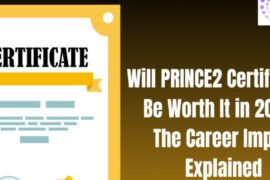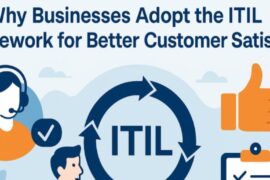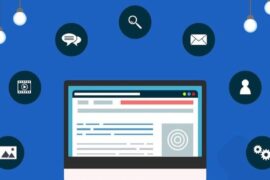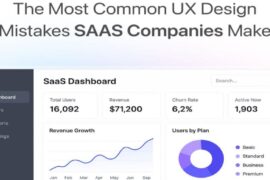Pdf files are created as a safe and convenient way to store information. They’re also a commonly used standard for many people in many industries. But, there are certain times when you do need an alternative to creating a pdf file. This is where PowerPoint (a Microsoft creation) comes into the picture. Let’s look at what happens when you convert a pdf file to ppt.
The original formatting of your PDF will be preserved in your PowerPoint file.
Before learning how to convert pdf to ppt, you need to know what to expect. One is that the original format of your PDF will be preserved. However, some features may not be supported by the software used to create the PDF file.
For example, suppose your PDF was created with Adobe Acrobat Professional or Acrobat Standard software. In that case, it will be converted into a PowerPoint presentation that supports animations and hyperlinks that aren’t supported in earlier versions of Microsoft PowerPoint. The converted presentation will also include all links from the original PDF document as hyperlinks in your new presentation.
You can convert the pages of your PDF into multiple PowerPoint slides. When converting from a PDF to a PPT file, you can choose whether or not you want to preserve bookmarks in your presentation notes section during the conversion process. If you decide to preserve bookmarks, each bookmark will become an individual slide with its heading text set up for each bookmark name when converted into a PPT file.
You can decide to include images and text from PDFs in your presentation.
As you know, one of the main advantages of using PPT files is that they are editable. When you convert a PPT file to a PDF, you can include images and text from the original file in the new one. This gives you more flexibility when creating presentations because you have options for editing them further if needed.
This is especially useful if you want to use certain document parts for your presentation. It’s a great way to use any information that might be contained within a document that you don’t need but still want to keep on hand.
PDFs are becoming more common than ever before, meaning it’s essential for anyone who needs to work with them regularly to know how easy it is for them to be converted so that they can be used for other purposes.
You can choose to convert entire documents or selected pages.
It all depends on what you want to do with it. You can decide to convert the entire document into a PPT file or only part of it. If you add some images or minor changes, then converting the whole document will work well for you.
However, if you want to make major changes, such as adding new slides or changing the design completely, then converting only parts of the document will work best for you. You can choose whatever format suits you best based on your requirement and skillset.
You don’t risk losing any essential content when converting a PDF to PowerPoint.
You don’t risk losing any vital content when converting a PDF to PowerPoint. Instead, the program takes your PDF document and converts it into an image file — which means that you can edit the image as much as you want before you export it as a PowerPoint presentation.
Most conversions will retain all of your original information along with any images or embedded links within the document. However, there are some cases where this isn’t possible. For example, if you’re converting a scanned image into PowerPoint, you’re likely to lose some clarity and resolution during the conversion process.
Your PDF will look as if you created it in PowerPoint from scratch.
When you convert a PDF file to PowerPoint, expect your PDF to look like you created it in PowerPoint from scratch. In other words, the text, images, and tables will be formatted just like any other PowerPoint presentation. This is because when you convert a PDF to PowerPoint, your original content isn’t changed in any way — only its appearance changes.
However, there are some limitations to this conversion process that can affect how Microsoft Office programs recognize your content:
Some fonts might not be converted correctly. If you’re using fonts that aren’t supported by Office programs (such as Chinese characters), those fonts might not appear correctly after conversion.
Some special characters might not be converted correctly. Some special characters (such as Japanese kanji) aren’t supported by Office programs and may not appear correctly after conversion.
Takeaway: Converting PDF files to PPT is a reliable and professional way to create presentations. Once you have learned how to convert pdf to ppt, remember that the things mentioned above should help you know what to expect when you decide to convert a pdf file to ppt.