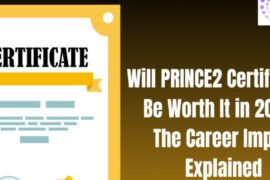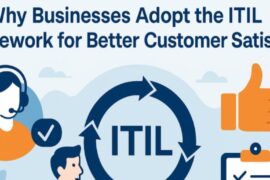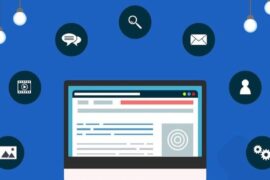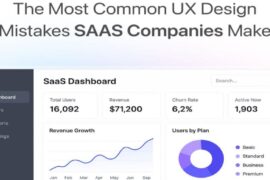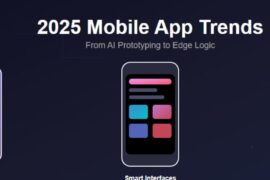You might not know this, but a file manager is a crucial component in your operating system. With file managers you organize your files and folders, copy and paste or move files from one location to another, connect to remote servers, and view locally-attached or network-attached drives.
Most operating systems include a default file manager. With Windows you have Explorer. With macOS you have Finder. With ChromeOS you have Files. Those file managers are proprietary (closed source) so you have to take them as they come. But what if I told you there are open source (free) alternatives that are actually better than the default you’ve been using?
These alternatives are not only more feature-rich, but they are also easy enough to use. And because they are open source, it is possible to download the source code and rebuild the application such that it meets your specific feature or branding needs. Of course, such a task might require you to hire a software development company (such as BairesDev).
Even if you don’t work with the source code, these file managers are an outstanding addition to your operating system.
Let’s take a look at five of the best open source file managers on the market.
File Commander
Although File Commander might look like it hails from the early 2000s (Figure 1), this is one handy tool that anyone would be satisfied with. Whether you’re a user with basic experience or a power user, File Commander has what it takes to become your new favorite default file manager on Windows, macOS, or Linux.
Figure 1
The File Command interface is a bit outdated.
File Commander is a dual-pane file manager that includes features like:
– Built-in console (to gain quick access to your OS command line)
– File comparison
– Space calculation
– Plugin system to expand the feature set
– Easy access to show hidden files
– File versioning support
– Quick View mode for previewing files
Explorer++
Explorer++ is a unique file manager for Windows, in that it doesn’t require an installation. You simply download the zip file, extract it, and then run the executable file to use the tool. This makes Explorer++ very lightweight and portable. That means you can copy the executable onto a flash drive and carry that file manage with you anywhere you go. If you log into a computer and you want to use your file manager of choice, copy the executable onto the desktop and have at it.
Explorer++ has a decent feature set, including:
– Tabbed interface
– Built-in file previews of selected files
– Easy-to-remember keyboard shortcuts
– Customizable interface
– Full drag-and-drop support
– Advanced operations (such as merging and splitting)
– Easy changing of file dates and attributes
– Bookmark tabs for quick access
– Search for files by name and/or attributes
– Switch between icon, list, detail, thumbnail, and tile view
– Powerful file filter
The one drawback to Explorer++ is, like File Commander, it does suffer from an outdated interface (Figure 2).
Figure 2
It’s an improvement over File Commander, but not by much.
Far Manager
Far Manager gives a nod to those who prefer the old school way of working, with a bit of modern usage thrown into the mix. Far Manager looks like a Linux ncurses interface (Figure 3), but it does include the ability to interact with the app by either using the mouse or the cursor keys.
Figure 3
The Far Manager interface.
Outside of the unique dual-pane interface, the Far Manager feature set is fairly basic. With this file manager you’ll find:
– File and directory viewing
– File edit, copy, or rename
– Interface customization
– Color highlighting
– Group sorting
– Plugin support for FTP, temp panel, network browser
File Manager is lightweight and offers a very shallow learning curve.
PCManFM
PCManFM is a file manager designed specifically for the LXDE Linux desktop but can be installed on nearly every desktop environment available for Linux. PCManFM is one of the best file managers on the market. With a clean and user-friendly interface (Figure 4), PCManFM includes features like:
– Full gvfs support (with support for sftp, webdav, and smb)
– Picture thumbnails
– Desktop management
– Highly customizable
– Bookmarks
– Multilingual
– Lightweight
– Tabbed windows
– Linux Volume Management support
– Drag & Drop support between apps and tabs
– Trash can support
– Advanced search
– Configurable viewing modes
Figure 4
The PCMan FM interface is as clean as they come.
PCManFM can be installed from the standard repositories, so check your desktop app store.
Amaze File Manager
We’ll end with an open-source file manager for the Android platform. The file manager in question is Amaze File Manager. This free, open-source app doesn’t include ads and works like a charm. The interface is modern (Figure 5) and makes it simple for people of any skill level to enjoy the feature list, which includes:
– Lightweight
– Based on the guidelines for Material Design
– Fundamental features like cut, copy, delete, compress, extract
– Tabbed interface
– Themeable
– Quick navigation sidebar
– Built-in app Manager
– History access history
– Root explorer for advanced users
– Built-in AES Encryption and Decryption
– Cloud support (requires additional plugin)
– Database, zip/rar, apk, text reader
Figure 5
The Amaze File Manager will amaze Android users.
Anyone looking to get more out of a file manager on Android would do well to install the Amaze File Manager.
Conclusion
If you’re a fan of open source and are looking for an improvement to your default file manager, you can’t go wrong with any of these. With most of them being very lightweight, they won’t take up precious local storage on your devices. And because these are all open-source, you could hire any number of application development companies to tweak them to perfectly fit your needs. That’s just one of the benefits of open source.