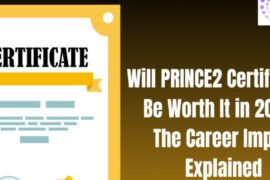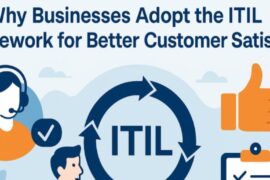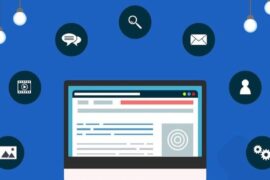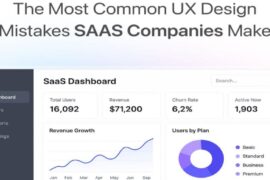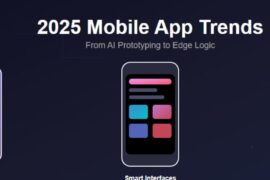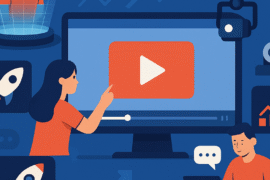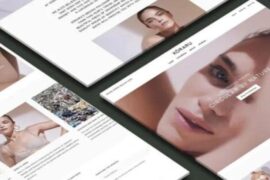The majority of people are familiar with gaming. However, game enthusiasts have taken a step higher to get involved in the game itself. However, do they know how to boost their gaming experience to enjoy a limitless instance of a hiccup-free game session?
Do you know how to increase your PC’s FPS to enhance the gaming experience? It is easier than you think! This article explores a variety of aspects to note and boost your game experience.
Update the Graphics Drivers for Instant FPS Boost
Your PC is designed with a graphics card. The graphics card is the centerpiece of the experience one gets from gaming. However, without the installation of proper software in your PC, the graphics card can have a difficult time to unfold its real performance.
Therefore, upgrading your drivers from the old version that came with your PC to the latest version enhances your machine’s performance. For instance, upgrading your machine’s graphics card to the latest version makes a tremendous performance change that gives a great experience. For instance, when you are using the old version of intel HD graphics chipset, acquiring smooth gameplay becomes difficult since it can only support limited and slideshow games.
Moreover, the updated Intel chipset graphics are more robust and powerful and plays even the most recent titles. However, they are played not at the highest prospective resolution but with the whistles and bells turned on to offer gamers the experience they yearn for whenever in action. To update such graphics, visit the intel graphics driver page and get the authority to download the setup.
Charge Your Graphics Card Slightly Intensive
The graphics chip is the backbone of gaming. The performance and experience of your gaming mostly depend on how powerful your graphics chip is. Even though most people may confuse smooth gaming with an attribute to memory size and processor speed, the bottleneck of spluttering game performance is the graphics chip.
Therefore, to enhance your game experience and performance, it is crucial to run the graphics card in a stretched speed beyond the factory setting. A slight overclock is harmless to your PC. Therefore, it is recommended to overclock your graphics card setting with an average of 10-15 % to enhance the performance of your PC and boost your game experience.
Moreover, this modern age has come up with amazing features that detect a threat before it affects your computer. A decade ago, overclocking wasn’t suggested since it posed a weighty risk to the hardware of the machine. Nonetheless, modernity has brought technology that designs computers with a system automatically turns off in the presence of a threat that can damage the hardware. Therefore, overclocking the graphics card slightly cannot damage the device. Instead, it enhances game performance hence boosting the experience.
Adopt the Use of SSD
SSDs are super-fast than the mechanical hard disks. Even though they are faster, they do not enhance a games’ frame rate but instead reduces the game load time.
What’s more, SSDs are essential since they are designed in different sizes that fit the type of game you wish to play. Nowadays, most games are robust and real hence taking up to 20 gigabytes of your hard disk space.
Therefore, when you are an enthusiast gamer always scaling for new game innovations, it can be hard to play new versions on your machine hiccup-free. Once your computer runs low of the internal disk space, the performance of your machine is reduced automatically hence lowering the game experience. Grab a custom writing text with reliable tips on how to enhance your game experience with the adaptation of SSD memory.

Apply Manual Setting on Your Laptop
Laptops are slower gaming devices compared to desktops. The rate is even slower if your computer is older. Older machines are almost unable to run newer 3D games. In case your laptop hasn’t responded to a variety of driver upgrades, you can apply a few things. For example, if your machine uses an Intel HD graphic chipset, you can use the manual settings to disable the battery saving option on the laptop.
Turning off the battery saving option helps in enhancing the performance of even the slowest graphics.
Follow the above guidelines to have an exceptional time with a fast and reliable experience with PC games. However, keep in mind that the effect expected would depend on the hardware you use. If you use an older PC or laptop, things would not as fast as compared to when using gaming rigs or faster laptops and PCs.