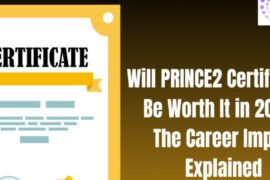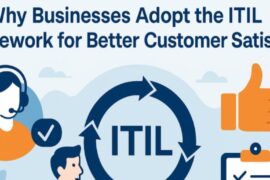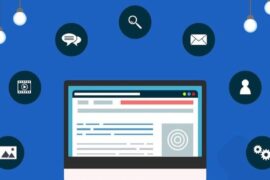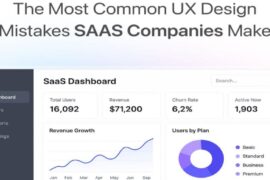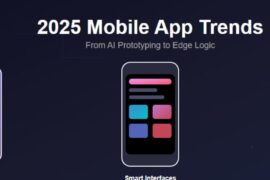In this article we share how freelance cameramen and vloggers can protect their video clips from being lost due to corrupted headers and indices in the video files.
This is another article from our series of advices for vloggers, freelance cameramen and businesses who want to promote their services with high-quality review or explainer videos.
A few months ago, we’ve published a list of suggested video editing software for beginners that can greatly enhance your output video clips without requiring much experience in post-production. In a nutshell, the video editing software allows you to greatly enhance the raw video you get out of your camera in terms of image quality and specific effects, as well as transform the video into a definite story. In particular, the software we mentioned allows you to:
– Make your clips short and to the point by cutting out unwanted parts of the video.
– Create a meaningful flow and a definite story by merging appropriate video files into a final clip.
– Fine edit the quality of the audio stream or even replace the live audio stream with one recorded in your studio.
– Improve white balance, contrast, colors, etc.
– Add special effects and transitions, such as fade in and out.
– Add subtitles, CTAs, etc.
If you’ve mastered these basic video editing features of the mentioned apps, we also suggest that you dig in further and master advanced techniques available in some of the professional video post-production tools.
While video editing software is an absolute must for any vlogger or freelance cameramen, there are a number of other tools we suggest to have, or, at least, be aware of. If you shoot videos and create video clips for commercial purposes regularly, then you should be aware that, sometimes, video files may get corrupted. If a disaster happens, you may end up with a video file that can’t be neither played back, nor opened with any video editing software.
In this article we’re going to explain why MP4 video files may get corrupted and how to fix them with a great video repair tool from Restore.Media.
How MP4 Video Files May Get Corrupted
As you may already know, an MP4 file is actually a video container. Its structure includes the following key elements: video and audio tracks (mdat atom), header (ftyp atom) and indexes (moov atom). Obviously, video and audio tracks – are actual footage that you record with a camera. Indices are needed to locate certain parts of the video. And the header in an MP4 file contains metadata about the recorded video. For example, video duration, resolution, orientation, frame rate and bit rate are all stored within the header. Importantly, codec details used by the camera to encode the recorded video are also stored in the header. The most common codecs used to encode MP4 video files are H.264 and H.265 (HEVC).
So, how do MP4 files get corrupted?
Since MP4 video files are usually quite large, most of the modern cameras can handle only a small chunk of the video file in camera’s internal storage (buffer). When you’re recording a video, your camera divides the output video file into small parts and saves them one-by-one to the storage medium (usually an SD card). The header and indices are usually saved at the very end of the MP4 file. This is because metadata and indices are built based on the recorded video and audio tracks.
Now, if your camera runs out of power in the middle of the recording session, data stored in its buffer may be lost and not saved in the final MP4 file. As a result, the video container may lack the header and indices. Since both the header and indices are required to play back the video, you may end up with a broken MP4 file that looks just like regular video file, but can’t be played in media players, or opened with any video editing software.
The following are just a few possible scenarios that can potentially damage MP4 video you’re recording with your camera:
– For example, you could miss to press the “stop” button prior to powering off your camera.
– Or, your camera could shut off unexpectedly due to battery’s malfunction.
– There could also be a camera glitch, or your memory card could run low on space.
How to Fix Corrupted MP4 Files
Luckily, if the core video and audio data have been recorded with no issues, the remaining parts of the corrupted MP4 file – the header and indices – can be fixed or rebuild from scratch. And this is where the great MP4 repair tool developed by Restore.Media comes in handy. Here is how it works:
Restore.Media is an online video repair tool that can fix corrupted MP4 files by reconstructing their headers and indices. For this you need to register a free account at Restore.Media’s site and then upload your corrupted MP4 video along with a reference file.
A reference file is a valid video recorded with the same camera and settings as the damaged file. The tool will use data from the reference file to reconstruct the header. When uploading the reference file, make sure it is recorded with the exact same camera, resolution, orientation, frame rate and bit rate. If you don’t have such a reference file, you can record a new video with your camera of around 10 minutes long. And if you don’t have an access to the camera anymore, simply contact Restore.Media’s support and they will look for a reference video from their database.
Below are some of the features of this tool we think worth mentioning:
– Restore.Media is an online video repair tool. This means you can access it via a web-browser. There is no need to download or install anything. The tool works on any platform, including Windows, macOS, iOS and Android.
– Video recovery algorithms optimized for over a hundred of popular camera models, camcorders, DLSRs, mobile phones, action cameras, drones and dash cams.
– Easy-to-use interface implemented as a wizard that guides you through the recovery process.
– Support for all common video file types. With Restore.Media, you can fix corrupted MP4 files, as well as broken or unplayable MOV, 3GP and MXF files.
– There is an option to order a manual recovery of your video files by Restore.Media’s engineers. This is a great option that can save your precious footage when you can’t fix the files with the automatic tool.
When dealing with digital video production on a regular basis, there is always a chance something may go the wrong way. You should keep in mind that there may be cases when a video clip gets corrupted and the file can’t be opened with any software. If this is the case, there is no need to panic, since there are methods for recovering your footage. We recommend to keep Restore.Media in your bookmarks, so that you’re armed and prepared to get your video files fixed.