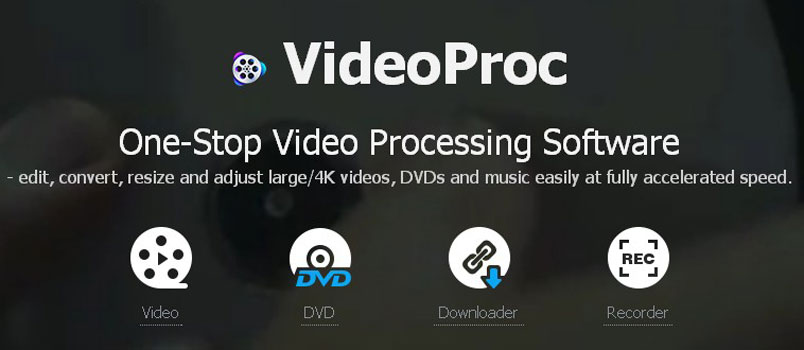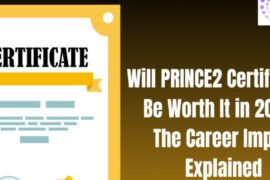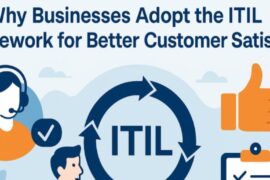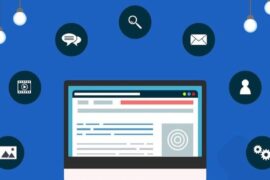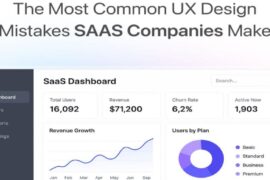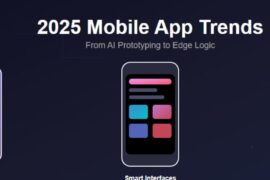When it comes to video editing software, VideoProc seems to have a worthy laugh especially when it comes to the rotation aspect. The rotate mp4 video aspect is important as it helps bring your videos to an original or desired orientation.
When you import videos, especially from your mobile device, there are some instances where the video appears flipped sideways or upside down. Such a situation affects your video viewing session. However, VideoProc got you covered as it allows you to tweak the video angel to a preferred configuration.
Features Of VideoProc
One of the factors which make VideoProc a prominent editing program is the features it has under its gracious wings. Let us look at some of its features.
– Compatibility To Various Operating Systems
VideoProc is compatible with a host of operating systems. On its official download site, there are downloadable versions of both Windows and Mac operating systems. The windows version supports both Windows 7 and 10 and other versions.
– Lossless Aspect
There are several video rotating software but VideoProc beats them at their game courtesy of its lossless aspect. When doing the edits, no content or quality is lost making the video as good as the original.
– Easy To Use
VideoProc is very simple to use courtesy of its user-friendly interface. You can easily access the rotational feature and easily run your needed edits on your clips.
– Bulk Rotation
You can also run the rotation of more video clips at once with VideoProc’s bulk rotation feature.
– Lightweight Software
The program is also lightweight and consumes minimal storage space on download.
– Other Editing Tools
Apart from the video rotating tool, there are also other editing tools at your disposal with VideoProc. The other editing tools include cropping, adding watermarks or subtitles among many others.
How To use the VideoProc video rotator
Here are the steps to using VideoProc’s rotator feature.
– 1. Download and launch the software from your computer. Make sure you select the version compatible to your operating system.
– 2. Click on the add video tab represented with a + sign. Choose the video you want to rotate. You can rotate more than one clips at once with the bulk rotate feature. Click on the rotate icon located below.
– 3. Select the configuration you prefer to get your video to the right angle. Select either left or right for this with an allowance of correcting crooked videos and orientation change from landscape to portrait and vice versa.
Use The Toolbox
You can also use the toolbox feature on VideoProc to rotate your video. First import the video then click on the toolbox tab at the bottom of the window then click on the codec option to open the rotate screen.
On the rotate screen set the video start and end time. On the right side set your preferred angle then run after saving the changes and clicking on done.
Conclusion
As a video fanatic, you need the VideoProc video editing software to bring out the best in your videos. It is lossless meaning it retains the quality of your rotated videos. Go for the free get 4k video editing software by signing up for the premium plan.