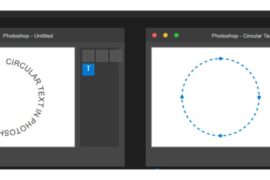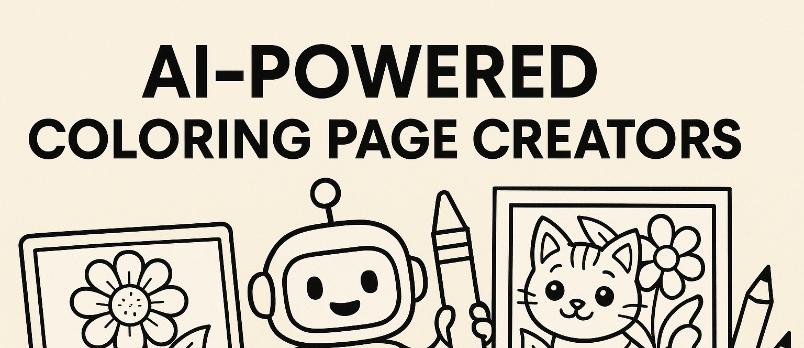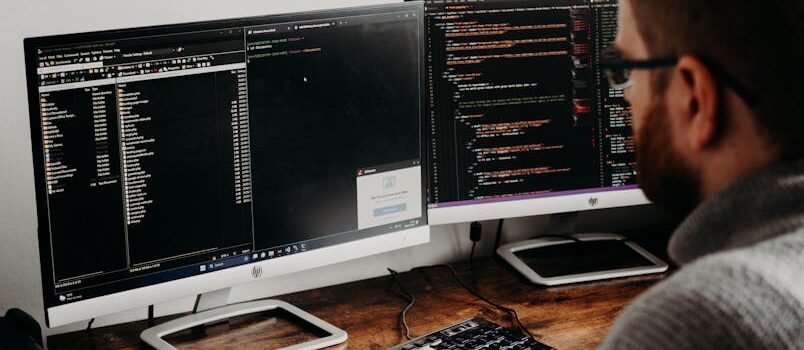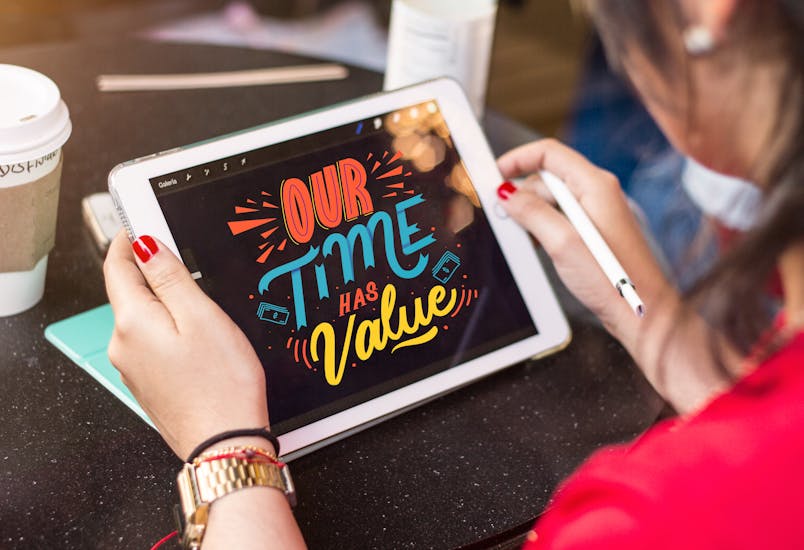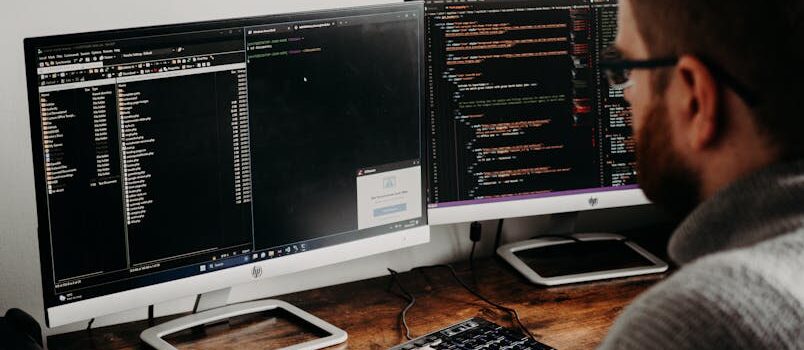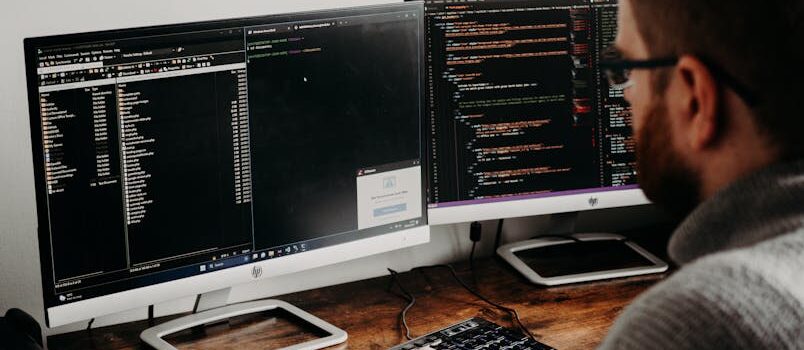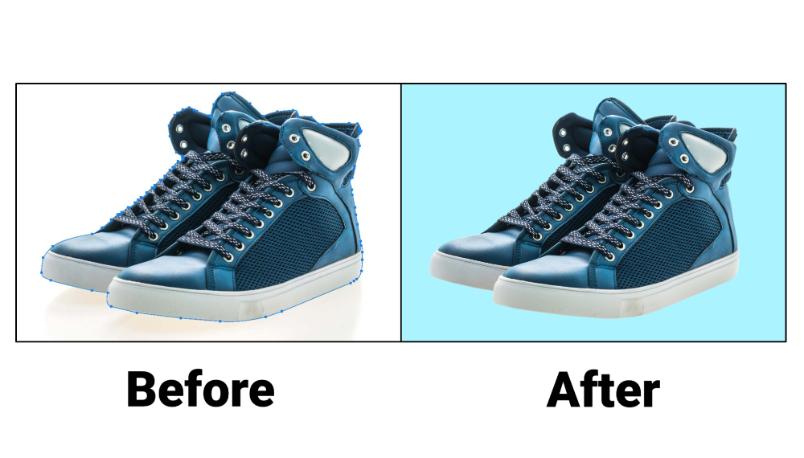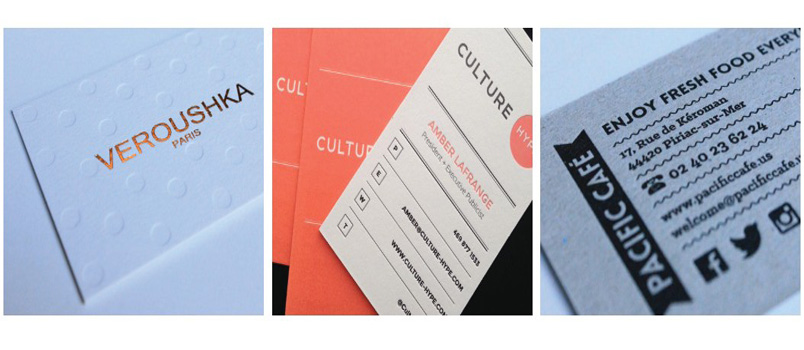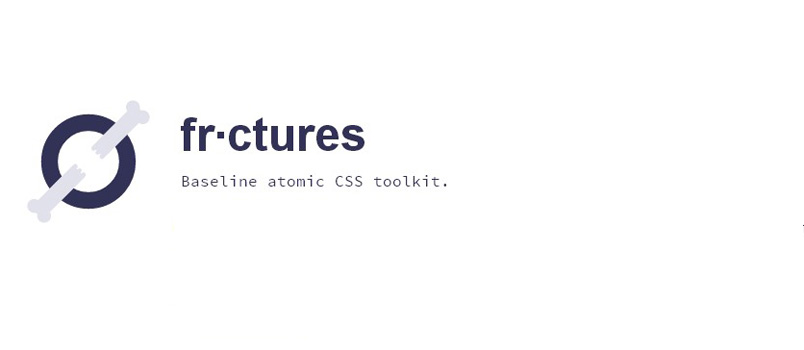Designers are always divided on which tech or software to use. There is no single piece of software that can do it all. They’re all better in some areas and less strong in others.
Many designers end up using the software that they started out with because it is quick and simple for them to use, rather than taking a harder look at what is available. Obviously as the years pass this can leave them at an even larger disadvantage.
Adobe’s InDesign has been a leader since it was introduced in the 2000 as a multi-page layout and design tool to compete with Quark which was then the dominant player in the market.
It has come a long way since then and has a hugely increased feature set which includes web tools like CSS and HTML export capabilities, however at heart it is a fantastic tool for brochures, leaflets and other materials that would traditionally have been printed.
The heart of it’s power is style sheets. The make managing and formating large multi-page documents simple.
These style sheets ensure that there is consistency in your entire document. They allow you to define attributes once and then apply them as needed in different areas of your document with just a single click.
The key styles that you can control in a style sheet are:
Character styles
Character styles are used to control single words and phrases that are contained in a paragraph. It involves making changes to words and phrases that you have only selected and not the entire text using tools like bold, italics, underline or any other.
To do this, you need to open the character styles window and click on the top right corner to get a pullout menu then select new character style. Give your character style sheet a name and define it. To apply this style, just highlight the text that you want to change and click on the style.
Paragraph styles
These styles allow for formatting your entire paragraphs of text. It also allows you to control both character and paragraph attributes that include paragraph rules, indenting, spacing, tabs, and hyphenation. To set up this style, you need to open the paragraph styles window and click on New Paragraph Style on the panel menu.
Choose a style name and specify the formatting attributes by clicking on the categories found on the left and specifying each one of them before clicking OK. Attributes that you do not specify are ignored, and your specified styles will appear in your document.
Object styles
Object styles allow you to format the appearance of objects like shapes, photos, and frames. To do this, you create a new style by going to the New Object Styles window then give it a name and modify the style properties in the dialogue box.
You can change the background, border and corner effects of an object. For instance, if you want to remove a white background picture, you first highlight the picture then click on the object menu and make the necessary adjustments in the dialogue box, as explained in this InDesign blog post.
Table and cell styles

These styles format the appearance of the tables as well as cell text styles so that you do not reformat every single table in your document. Just go to Table Styles window then Create New Style and choose the required attributes on the Table Styles Option then click OK.