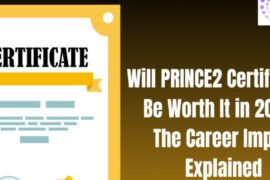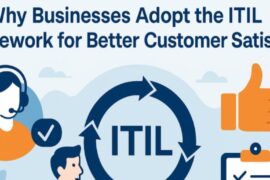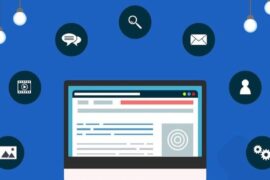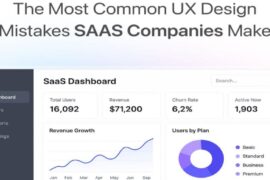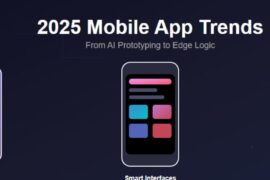With the inception of WordPress in 2003, it has developed from a blogging platform into a robust content management system. And this process of development has generated a new web industry within the WP ecosystem, providing tons of WordPress themes, plugins, and other excellent services. This CMS platform has incredibly surprised the web designers, web developers and other software professionals all around the world.
In fact, WordPress is the most influential tool that has been providing visually appealing, futuristic and user-friendly websites across the web. It is one of the easy to use CMS platforms that allow even a novice WordPress user to customize their website easily and quickly. And, if you are a WordPress developer, then you are familiarized with the variety of themes, plugins and extensions. These elements not only help in crafting dynamic sites but also help in function-based websites.

With the help of such tools, you can create an effective and user-oriented website, but somewhat it will be better if you create a customized toolkit to enhance your WordPress projects. So, let us overview some of the handy tips and tricks for creating your own customized WP toolkit.
Must use the In-Built Features of WordPress
Before getting into the designing of the WordPress toolkit, a WordPress developer must get used to the strong and prevailing inbuilt hooks that are usually found in most of the WordPress installation. It is very easy to use as you just need to move the filters and action from the theme to a normal plugin aspect and this will help you to establish a single codebase that can be used across various WP installations.
When the loop of the WP runs, you will see three basic actions that are executed – the posts, loop end, and loop start. You can use such actions with other conditional tags for modifying and presenting contents in any type of loop. In fact, many of the website owners are choosing PSD to WordPress conversion with an objective to develop the performance of the site.
With the help of a WordPress toolkit, all the web designers and developers can customize the WordPress to run website with ease. So, let us see how we can begin creating a customized and easy to use WordPress toolkit:
Use of PHP Class
If you really want to stay away from any amount of conflicts with the other codes, then it will be better to use the easy PHP class in order to store the various other codes. By doing this, you can assure that all codes are stored. To an addition, it also certifies that the completely loaded plugins are stored before the execution.
Definition of Class Properties
Here, one can give a definition of class properties that can be utilized within a given WP toolkit. Well, these are some of the examples:
public $advertising_code = ”; public $tracking_id = ”; public $display_every_x = 5; public $tracking_location = ‘footer'; private $_post_counter = 0;
Implementation of the Init () step
In the class constructor, you need to add the hook on the given plugins. It has to be loaded by helping in the execution of the init() step. Actually, this function will help you to decide the turning off and on of the multiple functionality.
By hooking up the available functions of plugins, you can easily ensure that instant access can be available to all plugins that are activated before the execution of the codes.
Remove Generator Tag
Here, you need to define the call remove function in order to remove the wp generator function from the wp head section.
Execution and presentation of the Google Analytic code
In this step, you need to define the Google Analytic’s output and tracking code. Well, presenting the Google analytic code is one of the great methods that you can either set in the theme or in a different loader plugin. By doing this, you can able to maintain or upgrade the toolkits across different types of WordPress installation, which would save you from the obstacles in keeping the track of several kinds of versions:
You can utilize the below line of coding:
$yourname_wordpress_toolkit->tracking_location = ‘header’ $yourname_wordpress_toolkit->tracking_id = ‘your_tracking_id_here';
Executing and presenting the Advertising code
Now you need to hook the advertising code method into the applicable post hook and then use the internal counter property that allows you to keep track of the given number of posts that can be presented on the loop.
Instantiate the Class
Now towards the end of the given plugin file, particularly before closing the PHP tags, you will need to instantiate the class.
Saving the Final Starter Toolkit on to the file
After executing the above step, you have now finished developing the starter WordPress toolkit. Once completing this, you can simply save the file into the wp-content or the plugin folder.
Conclusion
In this blog, we discussed the easy tips and tricks that can help you to create your own WordPress toolkit.