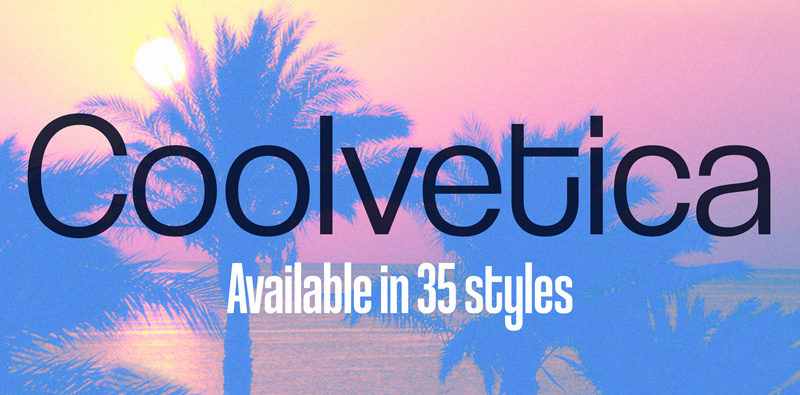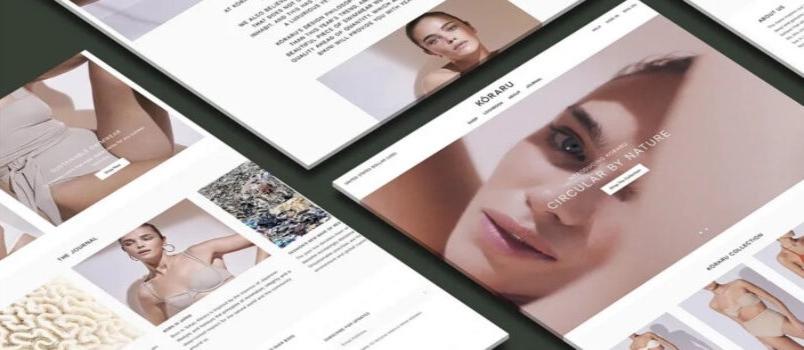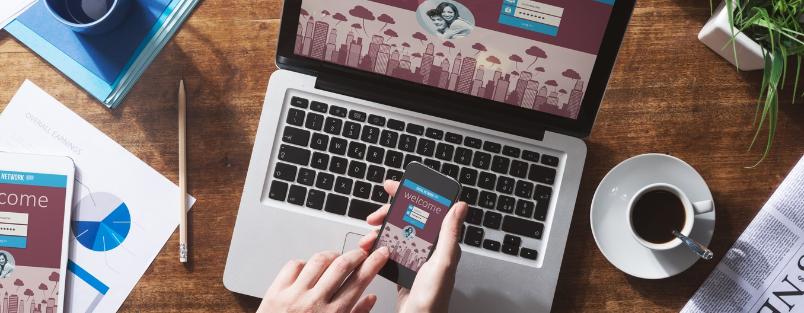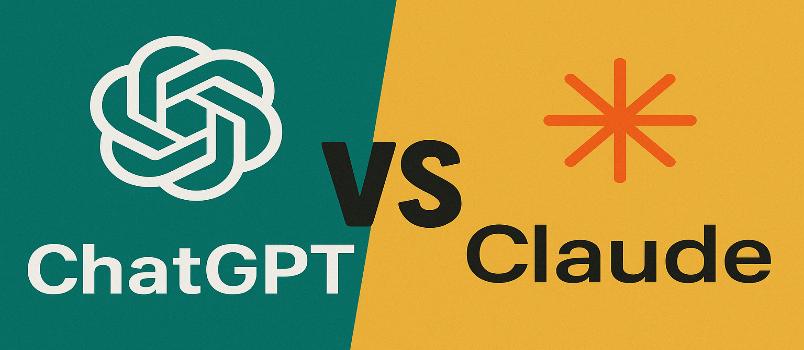On a factual point of view, Android and Mac are not compatible. Which makes many users search for the best way to transfer files from Android to Mac. Today, you will learn about different methods of sending your essential data from your Android device to your Mac.
However, before you learn about the ways, have you encountered a situation where you want to send an important file from your Android gadget to Mac? Let’s say you have a video or music file in your Android phone and want to transfer it to your Mac.
What will you do? If you encounter such a situation, then here are the best methods you should use to send your files directly from your Android to Mac.
Let’s start.
How to Transfer Files from Android to Mac
Here, you will get an in-depth insight into how to use it when you want to send files from an Android device to a Mac.
1. Use Dr. Fone
Dr. Fone is among the best software’s when it comes to sharing data between different devices even if they have different operating systems. For example, you can transfer data from Android to Android, Android to Mac, or Android to Windows.
However, today you are eager to transfer your data from your Android device to a Mac using Dr. Fone.
Follow these steps to transfer files from Android to Mac using Dr. Fone.
– First, you need to download Dr. Fone from its official website.
– Then download the Dr. Fone setup for Mac.
– Next, install the setup in your Mac and launch it after the installation is done.
– Open Phone Manager then connect your Android phone to the Mac using a USB cable.
– The Mac will automatically recognize your Android phone.
– Your phone’s interface will appear on Dr. Fone.
– So, choose the data you want to transfer to the Mac. Either music, video, photo, or applications
– After you select the data, you want to transfer click on Export to PC
When you follow all these steps, you will successfully send data from an Android device to Mac anytime using Dr. Fone.
Let’s move to the next step.
2. Using Bluetooth
Since the invention of Bluetooth, many people have been making use of it to transfer files between devices. The best thing about Bluetooth you can send data to a device even if the Operating Systems differ.
So, here is a way to transfer files from an Android smartphone to Mac.
– First, initialize Apple Menu and select System Preferences.
– Then click Bluetooth
– Next Turn Bluetooth on to make your Mac’s Bluetooth visible to nearby devices
– If the Android device’s Bluetooth is on, it will appear on your Mac, and to pair them, you need to click Connect.
– A notification will pop-up on both devices. Click Pair to connect the devices
– To enable the transfer of files from Android to Mac, you must enable Bluetooth Sharing on Mac.
– To perform that, you need to go to System Preferences, then Sharing on Mac and Tick on the box beside Bluetooth Sharing.
– When done, you can now send the files you want from the Android device to Mac without any issues.
Transfer of files from Android to Mac using Bluetooth is simple, but if you think it’s challenging, try the next method.
3. Use Android File Transfer
Android File Transfer is another software you can install in your Mac and get to transfer your files from Android to Mac.
The following are steps to follow when you want to transfer files from Android to Mac.
– Download the Android File Transfer on your Mac from its official website
– Next double-tap the program file (Androidfiletransfer.dmg)
– By doing so, the Installer Window will open and drag and drop the program to applications.
– Now connect your Android device to Mac using a USB cable.
– Android File Transfer will initiate when you connect the Android device
– Select the files or folders you want to transfer from your Android to Mac
– Copy the files to finish the transfer process
Visit Android Transfer File to learn more about how to use this software if you find it not easy to use this next method.
4. Use iSkySoft Mobile Trans
iSkySoft Mobile Trans is another perfect software you can use to transfer files from Android to Mac.
Follow this procedure to use iSkySoft Mobile Trans.
– You need to first download the iSkySoft Mobile Trans software on your Mac.
– Drag and drop the iSkySoft Mobile Trans to Applications and then double-tap to open the program
– Use a USB cable to connect the Android device to Mac.
– Click on Back Up Your Phone for the interface showing your phone’s data to pop-up.
– Choose the files you want to transfer from your Android to Mac.
– After your selection, click on Start Copy.
By following this procedure, you will effectively transfer data from Android to Mac using iSkySoft Mobile Trans.
Conclusion
Therefore, you should never worry about sending about data from Android to Mac anymore. Use any of the methods, and you will get to transfer data to Mac from Android devices. For any questions on how to send files from Android to Mac, leave a comment, and you will get a solution. Thanks for reading to the end.