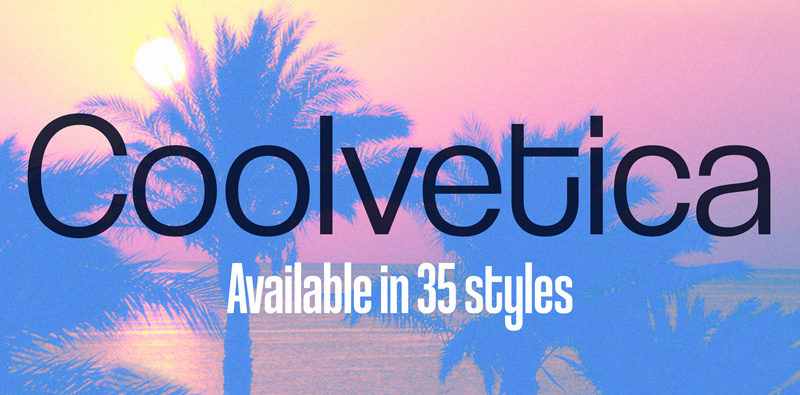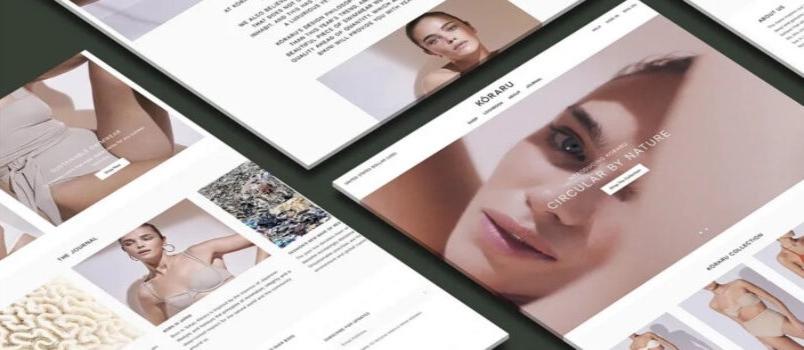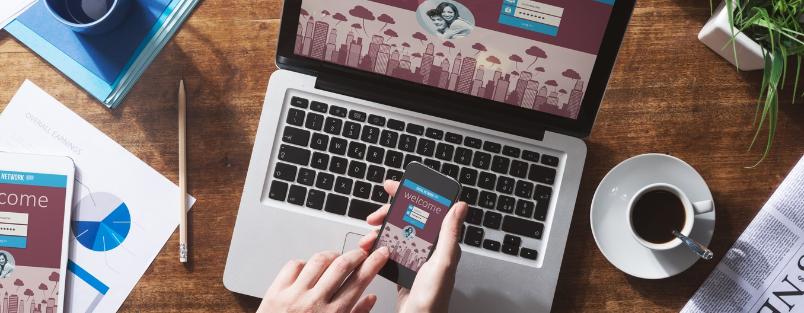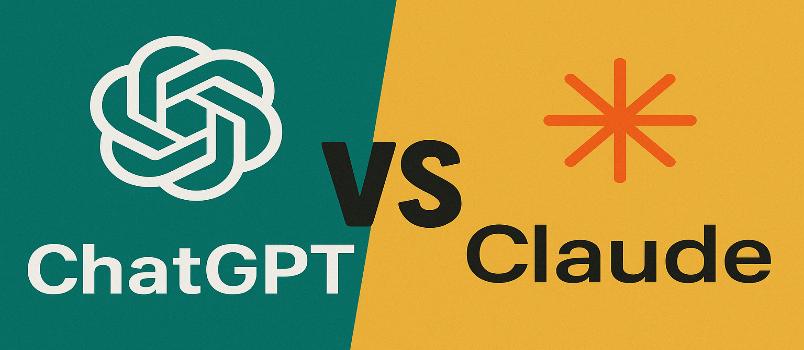Keeping an eye on a local network isn’t easy. If you earn money as a network administrator in a big or medium-sized company, you have to control a great number of devices connected to each other. Of course, it’s rather difficult to do it manually, so it’s quite obvious that you’ll need special software to ease your work.
For instance, you may try to use Total Network Monitor. It’s a network monitoring system designed to eye local networks, separate computers and network equipment. If the system finds any problems or errors inside the network, it immediately sends a message to the network administrator and reveals detailed data about the place where the problem has emerged and what kind of problem was it.
So let us see how Total Network Monitor (TNM) works and why this software is worth your attention.
How TNM Operates
Before starting to use TNM, it’s highly recommended to scan your local network. While investigating your local network, the monitoring software identifies all devices inside it and adds them into a special list. When the scanning process is finished, you can choose the objects you need to keep your eye on, which group to store them in and add them into a special database. After, you can change the names of the objects and create more groups to replicate the inside hierarchy of your network in the program.
You can group all devices inside your network according to similar features. For instance, you may sort them according to the following criteria:
– The location of the devices (Room 1, Room 2);
– The types of the devices (separate groups for routers, computers, tablets);
– The topology of the network and etc.
If you initiate the scanning process one more time, the program will reveal only new devices and will ignore the old ones. You may even add separate objects manually because some of them may be really difficult to detect automatically (for instance, web sites).
When the list of objects that are connected into the network is finalized, you need to start creating monitors. A monitor is an event that is repeated in certain intervals to check the operability of device aspects.
TNM offers the following types of examinations:
– Ping;
– Internet probes (ICMP, TCMP, FTP and etc.);
– Windows probes (Logs, the Registry State, the Service Status and etc.);
– Files probes (File’s Existence, File’s Size, File’s Location and etc.).
Each of these checkups has its individual setting so you get an opportunity to choose the options you need to check inside your network.
The monitor can possess three main conditions:
– The green colour means that positive results of the checkup;
– The red colour signals about certain problems with the object inside the network;
– The black colour means the checkup hasn’t been done at all.
The program makes all checkups automatically and uses the appropriate colour for each device in the network, gathers the statistic data and builds the activity diagram. You may even set several monitors for each device and they may reveal various information about this device. If all monitors are green, it means the object operates really well.
Several Reasons Why I Consider TNM Helpful
Now I’m going to reveal several reasons why I consider this program really useful.
Reason 1: It has a handy user interface
TNM possesses an extremely user-friendly interface that supports two various views:
– Tree view;
– Map view.
The Map view is able to reveal a two-dimensional overview of your network so you can organize all the objects by dragging them to their position inside your network.
The Tree view is often used for shaping the network monitoring tool. It possesses three panes:
– The navigation pane reveals the devices hierarchy;
– The main pane displays the monitors for selected device or group of devices;
– The lower pane displays statistics, executed actions and logs.
Reason 2: It encompasses all popular Internet protocols
TNM works with all popular Internet protocols. For instance, when you work with HTTP, you may specify URL and look for strings that the corresponding web page must contain. It gives an opportunity to check whether the server or CMS work correctly. For the rest of the protocols (except FTP), TNM just checks whether the necessary port is open.
Reason 3: Handy Windows probes
TNM offers numerous Windows probes: you may monitor service states, registry states, event logs and other system performance parameters. You may easily configure these probes to cover all aspects of Windows installation.
Reason 4: Sophisticated file probes
TNM lets you check log files for certain contents, and you may even use regular expressions to search within files.
Reason 5: Convenient notification system
If TNM finds any problems or errors in your system, it will perform one or multiple actions according to your configuration: show a message, write to a log file, play a sound, start a program, run a script, restart the computer or a service, or send an email or a jabber message to the network administrator.
Reason 6: Journalizing and monitoring statistics
This monitoring system is really handy as it’s able to display all monitor events chronologically, showcase statistics about green, red and black conditions and reveal events of a specific monitor.
Summary
I totally recommend TNM designed by Softinventive . This monitoring program has an extremely user friendly interface which is easy to configure, and it offers far more options than its analogues.
Just try it, and see how it will make your network monitoring process easy.